User guide
Table Of Contents
- Contents
- About This Document
- Introduction
- Installation
- Getting Started
- Before You Begin
- Printing a Configuration Label — External ZebraNet 10/100 Print Server
- Printing a Network Configuration Label — Internal ZebraNet 10/100 Print Server and Wireless Print Servers
- Configuration of Wireless Securities
- View Wireless Status through the Control Panel
- Determining the Active Print Server
- Assigning an IP Address on any Print Server
- Setting and Monitoring Alerts on any Print Server
- .
- Checking Print Server Configuration Settings
- Enabling Protocols
- Defaulting ALL Print Servers
- Using WebView
- Using ZebraNet Bridge
- Using a ZPL Command
- Defaulting the ZebraNet 10/100 Print Server on the 105SL, S4M, PAX4 and External Devices
- Defaulting the Wireless Print Server on the S4M
- Defaulting the Print Servers on the ZM400 and ZM600 Printers
- Defaulting the Print Servers on the ZP Series, LP/TLP 2824 Plus, and G-Series Printers
- Defaulting the Print Servers on the HC100 Printers
- Defaulting the Print Servers on the 105SL, PAX4, Xi4, and ZE500 Printers
- Defaulting the Print Servers on the ZT210 and ZT220 Printers
- Defaulting the Print Servers on the ZT230 Printers
- Printing Queues
- Using Printing Protocols
- ZebraLink WebView
- Print Server Web Pages
- Control Panel
- Hardware Troubleshooting
- Troubleshooting the External 10/100 Print Server
- Troubleshooting the Internal ZebraNet 10/100 Print Server
- Troubleshooting the Wireless Print Server
- ZebraNet Bridge Discovery or Configuration Problems
- Unable to Print
- Unable to Configure Device
- HP JetAdmin or HP Web JetAdmin
- Wireless Error Messages
- General Wireless Issues
- Encryption and Authentication Issues
- IP Issues
- Frequently Asked Questions
- Glossary
- Index
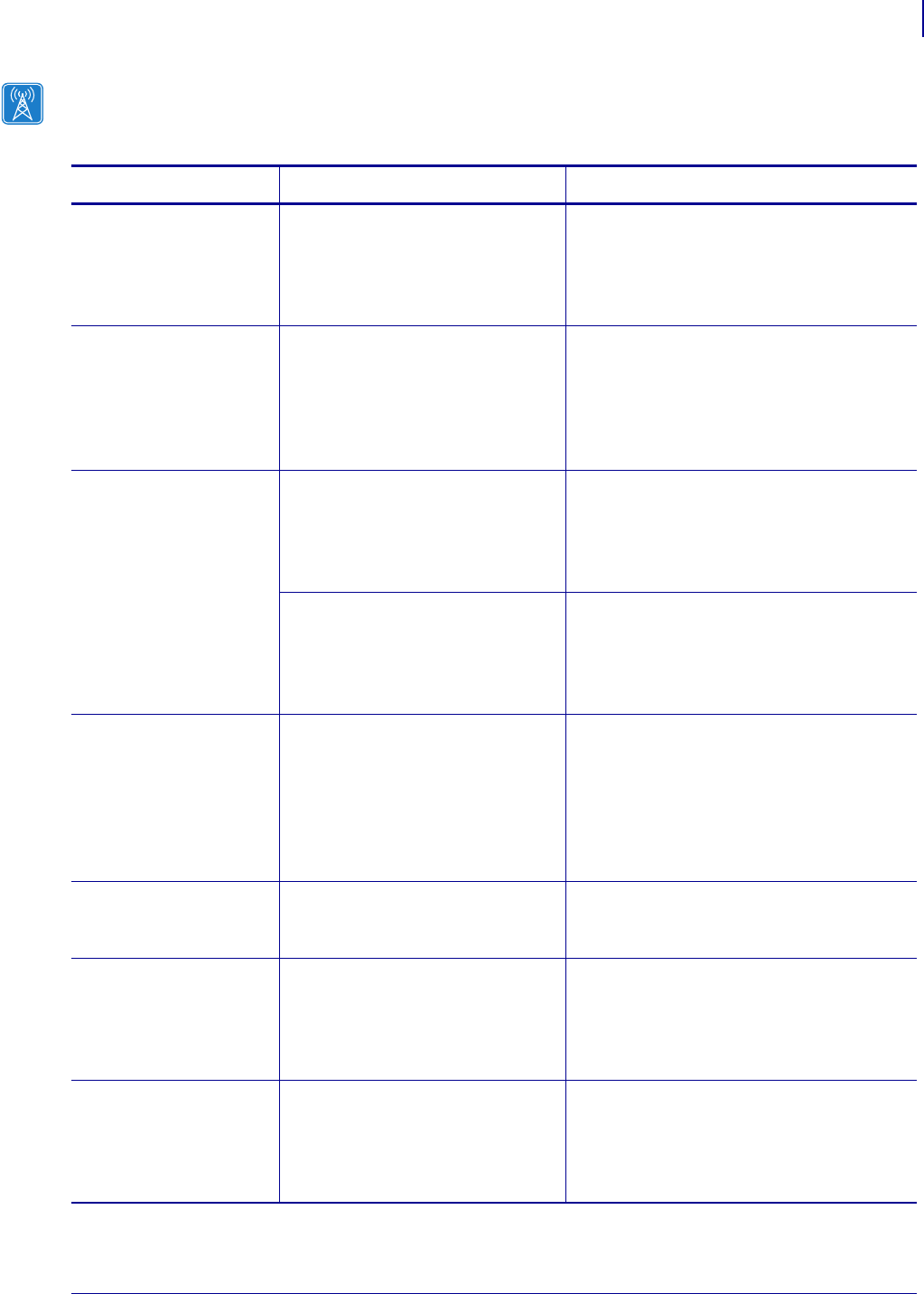
141
Hardware Troubleshooting
Encryption and Authentication Issues
02/28/2012 P1043301-002
Encryption and Authentication Issues
Table 25 • Encryption and Authentication Issues and Recommended Solutions
Issue Possible Cause Recommended Solution
The entry field for
WEP keys on the
printer’s web page
does not display all 26
characters.
The field accepts 26 characters, but
they may not be able to display all
at once because of your browser or
system settings.
Use the left and right arrow keys on your
keyboard to move the cursor in the WEP
key field and reveal characters that may not
display.
I set WEP encryption
keys using the
^WX
ZPL command, and
now my wireless print
server does not
function.
The ZPL script that you sent to the
printer may have been incorrect.
The printer may be using the
wrong encryption key or looking
for one that is undefined.
Resend the
^WX command. Make sure that
all of the required commas are in place in
the command. A missing or extra comma in
this command can prevent the printer from
joining the wireless network.
I set WEP encryption
keys using the
^WE
ZPL command, and
now my wireless print
server does not
function.
The ZPL script that you sent to the
printer may have been incorrect.
The printer may be using the
wrong encryption key or looking
for one that is undefined.
Use the
^WX command instead of ^WE.
You enabled WEP and WPA
encryption modes at the same time.
Before enabling a new security type,
disable any mode used previously. Use the
^WX command instead of ^WE to ensure
that only one security type is enabled at a
time.
I set WEP encryption
keys using the
wlan.wep.index
Set/Get/Do command,
and now my wireless
print server does not
function.
The command that you sent to the
printer may have specified the
index number for an encryption
key that is undefined.
Resend the
wlan.wep.index
command with the index number for a
defined encryption key.
WPA mode will not
work.
The wireless radio card contains an
outdated version of firmware.
Flash the latest firmware to the wireless
radio card. Contact the card manufacturer
for details.
Kerberos mode will not
work.
You are using a wireless radio card
that does not support Kerberos.
Kerberos is available only with
Symbol Technologies Spectrum24
wireless radio cards.
Switch to a Symbol Technologies
Spectrum24 wireless radio card.
The printer will not
connect to the WLAN.
You are using a wireless radio card
that does not support the security
type being used on your WLAN.
Switch to a wireless radio card that supports
your security type. Check Table 1
on page 19, Table 2 on page 20, or Table 3
on page 21, for the security types supported
by different wireless radio cards.










