User guide
Table Of Contents
- Contents
- About This Document
- Introduction
- Installation
- Getting Started
- Before You Begin
- Printing a Configuration Label — External ZebraNet 10/100 Print Server
- Printing a Network Configuration Label — Internal ZebraNet 10/100 Print Server and Wireless Print Servers
- Configuration of Wireless Securities
- View Wireless Status through the Control Panel
- Determining the Active Print Server
- Assigning an IP Address on any Print Server
- Setting and Monitoring Alerts on any Print Server
- .
- Checking Print Server Configuration Settings
- Enabling Protocols
- Defaulting ALL Print Servers
- Using WebView
- Using ZebraNet Bridge
- Using a ZPL Command
- Defaulting the ZebraNet 10/100 Print Server on the 105SL, S4M, PAX4 and External Devices
- Defaulting the Wireless Print Server on the S4M
- Defaulting the Print Servers on the ZM400 and ZM600 Printers
- Defaulting the Print Servers on the ZP Series, LP/TLP 2824 Plus, and G-Series Printers
- Defaulting the Print Servers on the HC100 Printers
- Defaulting the Print Servers on the 105SL, PAX4, Xi4, and ZE500 Printers
- Defaulting the Print Servers on the ZT210 and ZT220 Printers
- Defaulting the Print Servers on the ZT230 Printers
- Printing Queues
- Using Printing Protocols
- ZebraLink WebView
- Print Server Web Pages
- Control Panel
- Hardware Troubleshooting
- Troubleshooting the External 10/100 Print Server
- Troubleshooting the Internal ZebraNet 10/100 Print Server
- Troubleshooting the Wireless Print Server
- ZebraNet Bridge Discovery or Configuration Problems
- Unable to Print
- Unable to Configure Device
- HP JetAdmin or HP Web JetAdmin
- Wireless Error Messages
- General Wireless Issues
- Encryption and Authentication Issues
- IP Issues
- Frequently Asked Questions
- Glossary
- Index
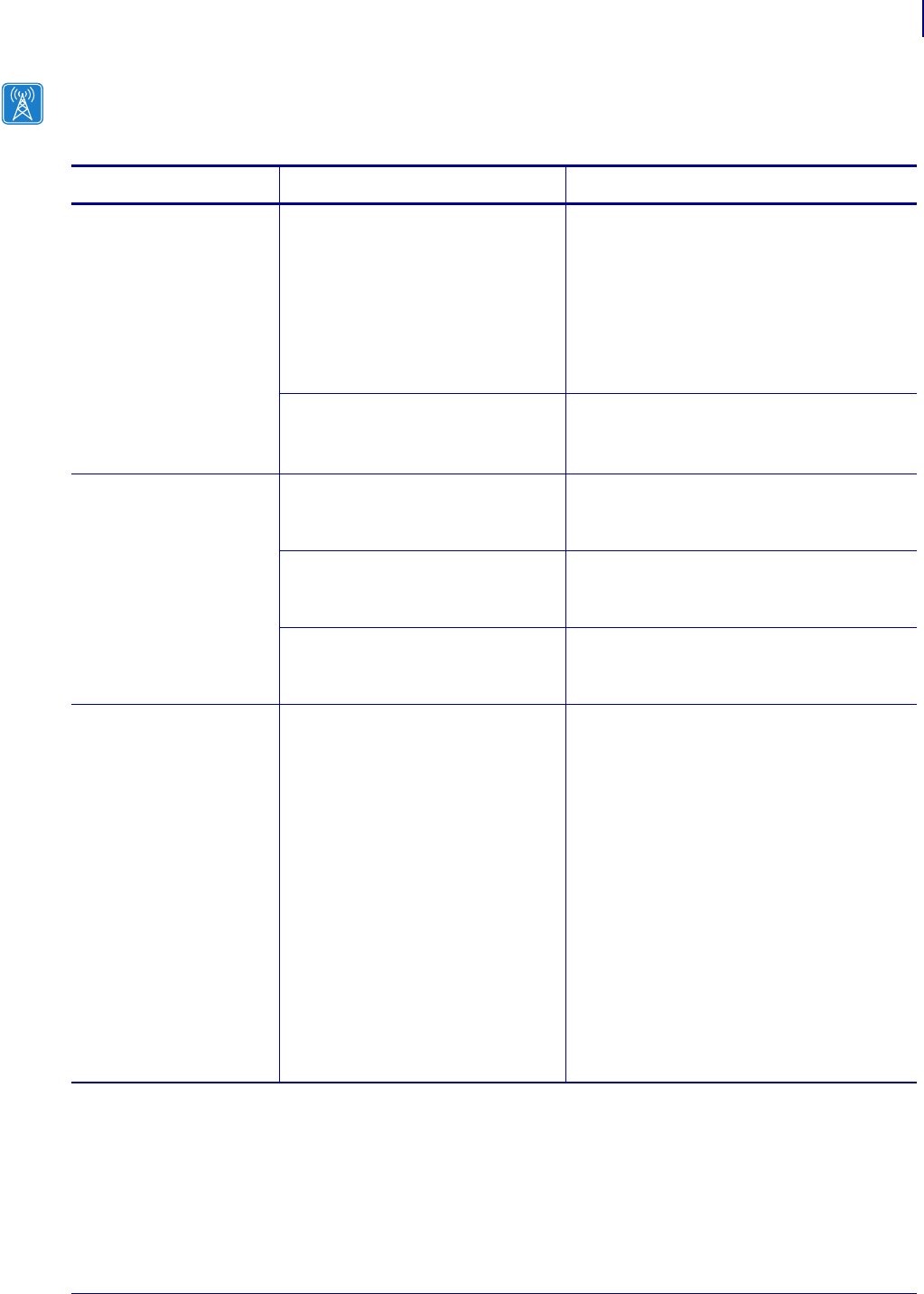
139
Hardware Troubleshooting
General Wireless Issues
02/28/2012 P1043301-002
General Wireless Issues
Table 24 • General Issues and Recommended Solutions
Issue Possible Cause Recommended Solution
The printer
acknowledges the
wireless radio card and
indicates a signal
strength, but the
printer does not appear
to connect to the
network.
The combination of signal strength
and signal quality at the printer
may not be good enough to
establish a connection to the
network.
Move the printer or the access point to
another location, or remove any
obstructions between the two. A direct line
of site between the printer and access point
provides the best results. Refer to the
third-party documentation for your access
point for additional recommendations and
limitations.
The printer is associated with, but
not authenticated with, your access
point.
1. Check your encryption settings.
2. Verify that your MAC address is
approved for the access point.
The printer does not
acknowledge the
wireless radio card.
The card may not be inserted
correctly.
Make sure that the wireless radio card is
correctly seated in the wireless option card
slot.
Your printer may not be equipped
with a ZebraNet wireless print
server.
Contact your authorized Zebra
representative for information about
purchasing a ZebraNet wireless print server.
The card may not be supported for
use with the ZebraNet wireless
print servers.
Make sure that you are using a compatible
wireless radio card (see Supported Wireless
Radio Cards on page 17).
After a firmware
upgrade, the printer
will not connect to the
network.
Network settings need to be
updated.
1. Reset the printer’s network settings tho
their defaults. Refer to Defaulting ALL
Print Servers on page 73.
2. Reconfigure your printer to use the
ZebraNet wireless print server (see
Configuration of Wireless Securities
on page 49). If you saved the ZPL script
generated by the ZebraNet Bridge
Wireless Setup Wizard utility, simply
send this file to the printer. If you were
using a wireless password, you need to
set it again (use the ^WP ZPL command
or the wlan.password SGD
command).
3. Power cycle the printer for the settings
to take effect.










