User guide
Table Of Contents
- Contents
- About This Document
- Introduction
- Installation
- Getting Started
- Before You Begin
- Printing a Configuration Label — External ZebraNet 10/100 Print Server
- Printing a Network Configuration Label — Internal ZebraNet 10/100 Print Server and Wireless Print Servers
- Configuration of Wireless Securities
- View Wireless Status through the Control Panel
- Determining the Active Print Server
- Assigning an IP Address on any Print Server
- Setting and Monitoring Alerts on any Print Server
- .
- Checking Print Server Configuration Settings
- Enabling Protocols
- Defaulting ALL Print Servers
- Using WebView
- Using ZebraNet Bridge
- Using a ZPL Command
- Defaulting the ZebraNet 10/100 Print Server on the 105SL, S4M, PAX4 and External Devices
- Defaulting the Wireless Print Server on the S4M
- Defaulting the Print Servers on the ZM400 and ZM600 Printers
- Defaulting the Print Servers on the ZP Series, LP/TLP 2824 Plus, and G-Series Printers
- Defaulting the Print Servers on the HC100 Printers
- Defaulting the Print Servers on the 105SL, PAX4, Xi4, and ZE500 Printers
- Defaulting the Print Servers on the ZT210 and ZT220 Printers
- Defaulting the Print Servers on the ZT230 Printers
- Printing Queues
- Using Printing Protocols
- ZebraLink WebView
- Print Server Web Pages
- Control Panel
- Hardware Troubleshooting
- Troubleshooting the External 10/100 Print Server
- Troubleshooting the Internal ZebraNet 10/100 Print Server
- Troubleshooting the Wireless Print Server
- ZebraNet Bridge Discovery or Configuration Problems
- Unable to Print
- Unable to Configure Device
- HP JetAdmin or HP Web JetAdmin
- Wireless Error Messages
- General Wireless Issues
- Encryption and Authentication Issues
- IP Issues
- Frequently Asked Questions
- Glossary
- Index
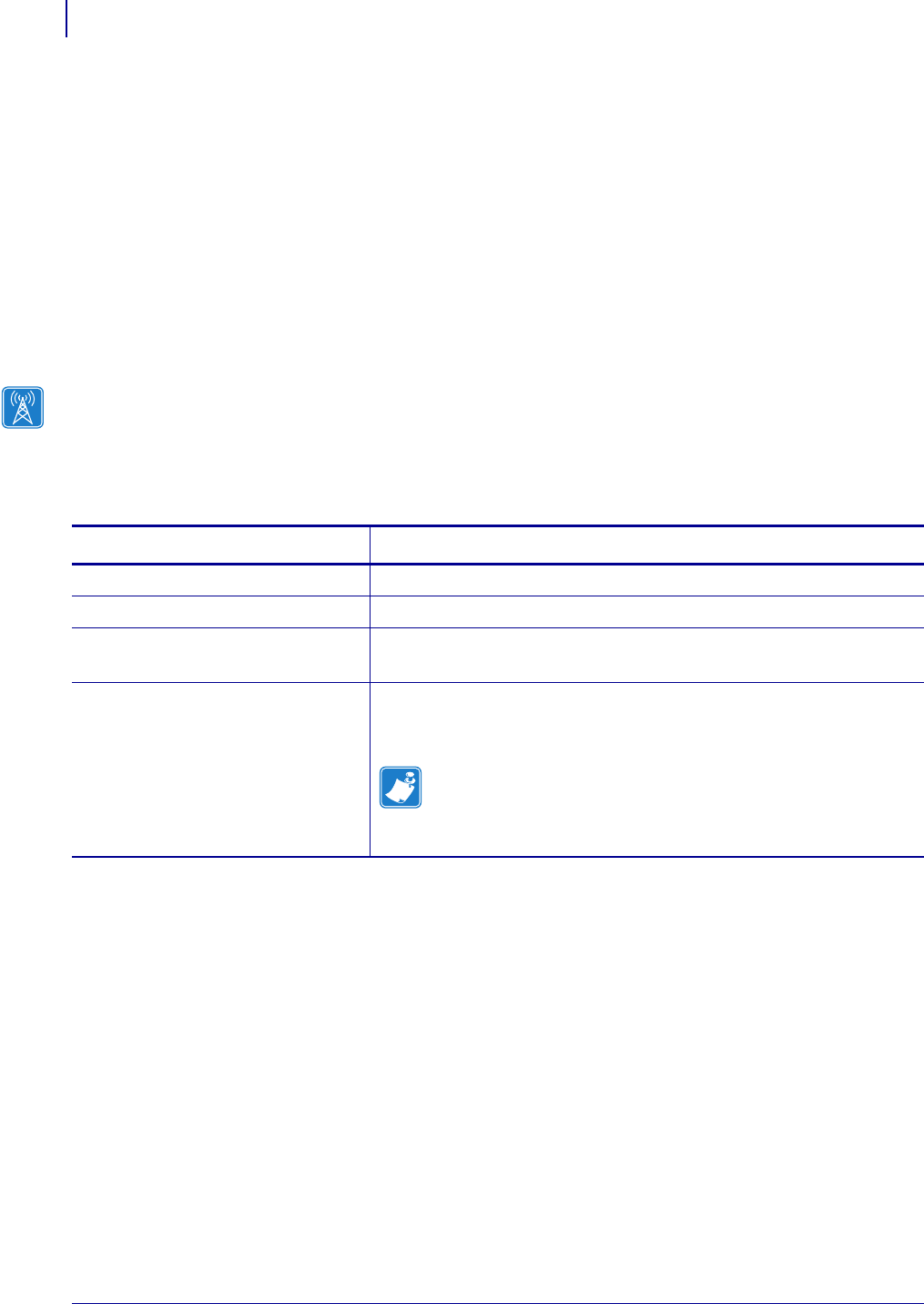
Hardware Troubleshooting
Unable to Configure Device
138
P1043301-002 02/28/2012
Unable to Configure Device
To assign an IP address to a ZebraNet print server using ZebraNet Bridge, you must be on the
same subnet. If ZebraNet Bridge has Multicast enabled, you may be able to view the ZebraNet
print server on another subnet, but you will not be able to configure the device.
HP JetAdmin or HP Web JetAdmin
The ZebraNet print server may be set up and managed using HP JetAdmin or HP Web
JetAdmin products.
Wireless Error Messages
Table 23 shows error messages that may appear on the control panel.
Table 23 • Error Messages
Message Description
NO CARD INSERTED The wireless radio card is not inserted at all or is not fully seated.
NOT ASSOCIATED The wireless radio card is present but cannot log on to the network.
NOT AUTHENTICATD The wireless radio card is present and associated with the access
point, but it has not been authenticated by the authentication server.
RADIO WARNING
POOR SIGNAL
The wireless signal strength has dropped below the poor signal
threshold value, which is set through the Wireless Setup web page
(see Wireless Setup on page 102).
Note • The poor signal setting affects when you see the
POOR SIGNAL warning, but it does not affect whether your
printer will be able to associate with your network at a low
signal strength.










