User guide
Table Of Contents
- Contents
- About This Document
- Introduction
- Installation
- Getting Started
- Before You Begin
- Printing a Configuration Label — External ZebraNet 10/100 Print Server
- Printing a Network Configuration Label — Internal ZebraNet 10/100 Print Server and Wireless Print Servers
- Configuration of Wireless Securities
- View Wireless Status through the Control Panel
- Determining the Active Print Server
- Assigning an IP Address on any Print Server
- Setting and Monitoring Alerts on any Print Server
- .
- Checking Print Server Configuration Settings
- Enabling Protocols
- Defaulting ALL Print Servers
- Using WebView
- Using ZebraNet Bridge
- Using a ZPL Command
- Defaulting the ZebraNet 10/100 Print Server on the 105SL, S4M, PAX4 and External Devices
- Defaulting the Wireless Print Server on the S4M
- Defaulting the Print Servers on the ZM400 and ZM600 Printers
- Defaulting the Print Servers on the ZP Series, LP/TLP 2824 Plus, and G-Series Printers
- Defaulting the Print Servers on the HC100 Printers
- Defaulting the Print Servers on the 105SL, PAX4, Xi4, and ZE500 Printers
- Defaulting the Print Servers on the ZT210 and ZT220 Printers
- Defaulting the Print Servers on the ZT230 Printers
- Printing Queues
- Using Printing Protocols
- ZebraLink WebView
- Print Server Web Pages
- Control Panel
- Hardware Troubleshooting
- Troubleshooting the External 10/100 Print Server
- Troubleshooting the Internal ZebraNet 10/100 Print Server
- Troubleshooting the Wireless Print Server
- ZebraNet Bridge Discovery or Configuration Problems
- Unable to Print
- Unable to Configure Device
- HP JetAdmin or HP Web JetAdmin
- Wireless Error Messages
- General Wireless Issues
- Encryption and Authentication Issues
- IP Issues
- Frequently Asked Questions
- Glossary
- Index
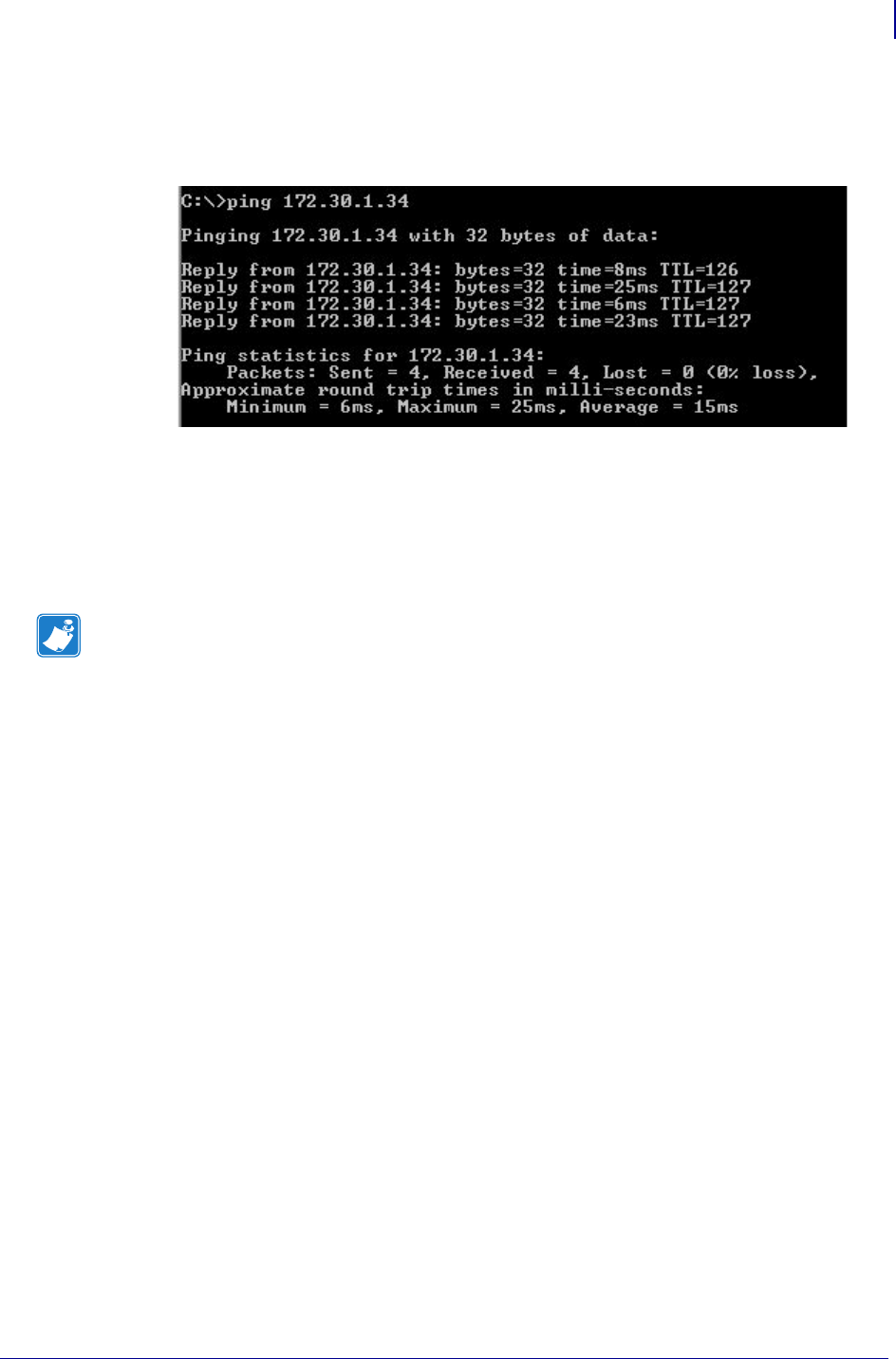
137
Hardware Troubleshooting
Unable to Print
02/28/2012 P1043301-002
4. See Figure 35. You see a reply from the print server indicating a connection.
Figure 35 • Example of a Successful Ping
If the issue is a communication problem, you would have received an error message.
Telnet
Open a telnet session to send a ZPL command from a DOS prompt.
To print a configuration label by sending a ZPL II command, complete these
steps:
1. Open a DOS window.
To open a DOS window, click on
Start > Run.
2. In the Open text box, type: cmd
3. From the DOS prompt, type:
telnet xxx.xxx.xxx.xxx 9100
where xxx.xxx.xxx.xxx is the IP address of the print server.
This will connect your PC to the print server through the parallel port of the printer.
4. Enter ~WC.
This ZPL command will print a configuration label on your printer.
5. Click the X in the upper right-hand corner of the window to exit.
If the configuration label prints, the issue is not a communication problem between the printer,
the print server, or the PC.
Note • You do not need to open a telnet session if you pinged the printer using the previous
procedure. The purpose of these two procedures is to identify whether your PC can
communicate with your printer.










