User guide
Table Of Contents
- Contents
- About This Document
- Introduction
- Installation
- Getting Started
- Before You Begin
- Printing a Configuration Label — External ZebraNet 10/100 Print Server
- Printing a Network Configuration Label — Internal ZebraNet 10/100 Print Server and Wireless Print Servers
- Configuration of Wireless Securities
- View Wireless Status through the Control Panel
- Determining the Active Print Server
- Assigning an IP Address on any Print Server
- Setting and Monitoring Alerts on any Print Server
- .
- Checking Print Server Configuration Settings
- Enabling Protocols
- Defaulting ALL Print Servers
- Using WebView
- Using ZebraNet Bridge
- Using a ZPL Command
- Defaulting the ZebraNet 10/100 Print Server on the 105SL, S4M, PAX4 and External Devices
- Defaulting the Wireless Print Server on the S4M
- Defaulting the Print Servers on the ZM400 and ZM600 Printers
- Defaulting the Print Servers on the ZP Series, LP/TLP 2824 Plus, and G-Series Printers
- Defaulting the Print Servers on the HC100 Printers
- Defaulting the Print Servers on the 105SL, PAX4, Xi4, and ZE500 Printers
- Defaulting the Print Servers on the ZT210 and ZT220 Printers
- Defaulting the Print Servers on the ZT230 Printers
- Printing Queues
- Using Printing Protocols
- ZebraLink WebView
- Print Server Web Pages
- Control Panel
- Hardware Troubleshooting
- Troubleshooting the External 10/100 Print Server
- Troubleshooting the Internal ZebraNet 10/100 Print Server
- Troubleshooting the Wireless Print Server
- ZebraNet Bridge Discovery or Configuration Problems
- Unable to Print
- Unable to Configure Device
- HP JetAdmin or HP Web JetAdmin
- Wireless Error Messages
- General Wireless Issues
- Encryption and Authentication Issues
- IP Issues
- Frequently Asked Questions
- Glossary
- Index
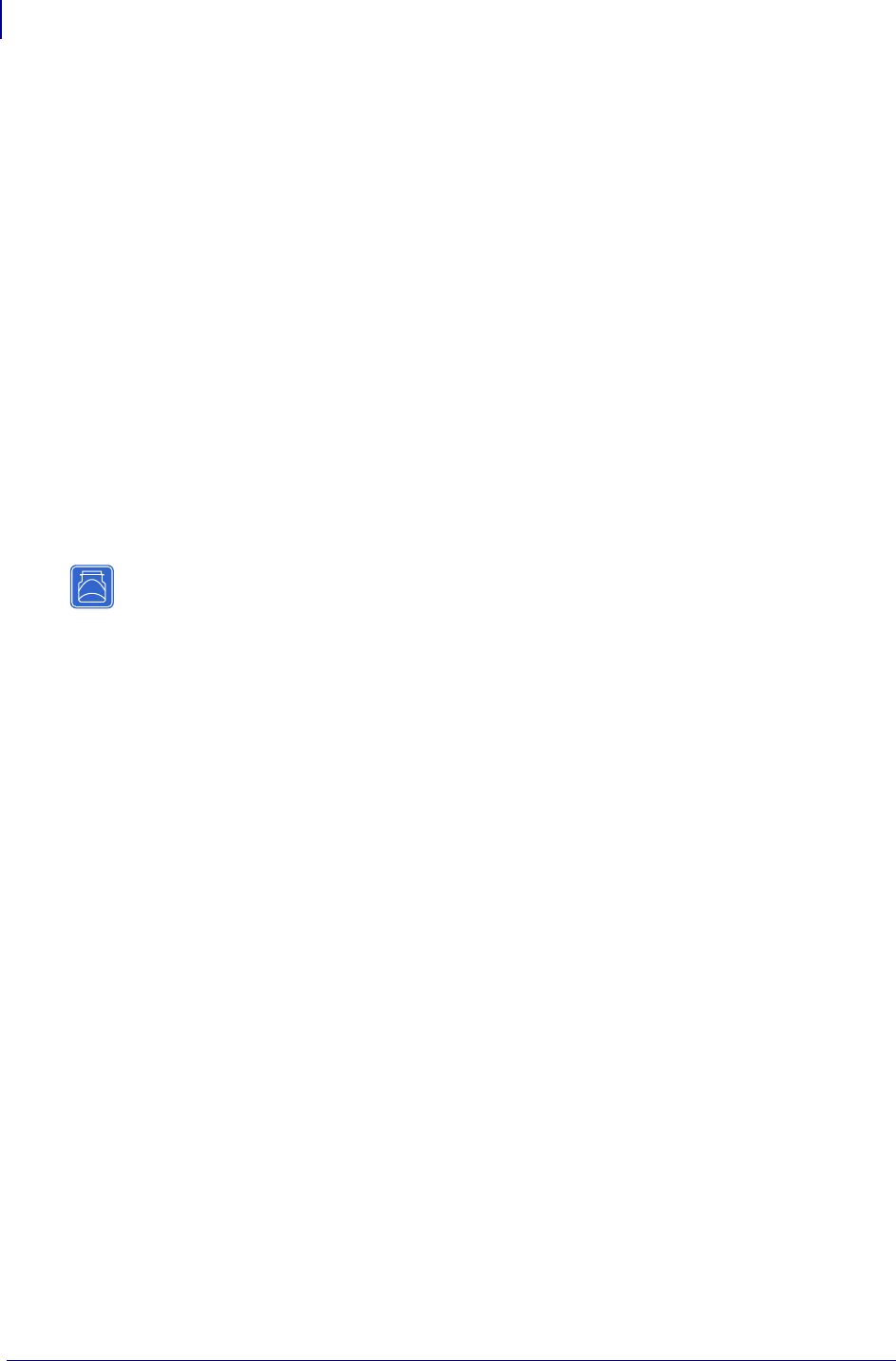
Hardware Troubleshooting
ZebraNet Bridge Discovery or Configuration Problems
136
P1043301-002 02/28/2012
ZebraNet Bridge Discovery or Configuration Problems
If you are having problems using ZebraNet Bridge to discover or configure the unit, check the
following:
• Verify there is not a router between the workstation running ZebraNet Bridge and the print
server. Because the print server does not have an IP address, TCP/IP communication
cannot be started across a router. Run ZebraNet Bridge on the same subnet as the print
server.
• Verify the wired print server has a solid green light. If the LED shows a rapidly flashing
green light, check the network cable that is attached.
• Verify the wireless print server has authenticated tot he access point. See LCD Link Status
and Wireless Signal Indicators on page 50 for more detailed information.
Unable to Print
If you are having problems printing, verify that there is communication between the print
server and the printer. Check the following:
•
For the external ZebraNet 10/100 Print Server, print a configuration label by pressing the
test button. If a configuration label does not print, verify the printer has media and ribbon
(if used) and is not paused.
• For all print servers:
• Ping the printer to determine the ability to communicate with the printer. See Ping the
Printer.
• Or open a Telnet session and send a ZPL command to print a configuration label. See
Teln et on page 137 for more information.
• Check obvious error conditions such as head open, out of media, out of ribbon, etc.
• If problems persist, contact Technical Support.
Ping the Printer
To ping the printer, complete these steps:
1. Open a DOS window.
To open a DOS window, click on
Start > Run.
2. In the Open text box, type: cmd
3. From the DOS prompt, type:
ping xxx.xxx.xxx.xxx
where xxx.xxx.xxx.xxx is the IP address of the print server










