User guide
Table Of Contents
- Contents
- About This Document
- Introduction
- Installation
- Getting Started
- Before You Begin
- Printing a Configuration Label — External ZebraNet 10/100 Print Server
- Printing a Network Configuration Label — Internal ZebraNet 10/100 Print Server and Wireless Print Servers
- Configuration of Wireless Securities
- View Wireless Status through the Control Panel
- Determining the Active Print Server
- Assigning an IP Address on any Print Server
- Setting and Monitoring Alerts on any Print Server
- .
- Checking Print Server Configuration Settings
- Enabling Protocols
- Defaulting ALL Print Servers
- Using WebView
- Using ZebraNet Bridge
- Using a ZPL Command
- Defaulting the ZebraNet 10/100 Print Server on the 105SL, S4M, PAX4 and External Devices
- Defaulting the Wireless Print Server on the S4M
- Defaulting the Print Servers on the ZM400 and ZM600 Printers
- Defaulting the Print Servers on the ZP Series, LP/TLP 2824 Plus, and G-Series Printers
- Defaulting the Print Servers on the HC100 Printers
- Defaulting the Print Servers on the 105SL, PAX4, Xi4, and ZE500 Printers
- Defaulting the Print Servers on the ZT210 and ZT220 Printers
- Defaulting the Print Servers on the ZT230 Printers
- Printing Queues
- Using Printing Protocols
- ZebraLink WebView
- Print Server Web Pages
- Control Panel
- Hardware Troubleshooting
- Troubleshooting the External 10/100 Print Server
- Troubleshooting the Internal ZebraNet 10/100 Print Server
- Troubleshooting the Wireless Print Server
- ZebraNet Bridge Discovery or Configuration Problems
- Unable to Print
- Unable to Configure Device
- HP JetAdmin or HP Web JetAdmin
- Wireless Error Messages
- General Wireless Issues
- Encryption and Authentication Issues
- IP Issues
- Frequently Asked Questions
- Glossary
- Index
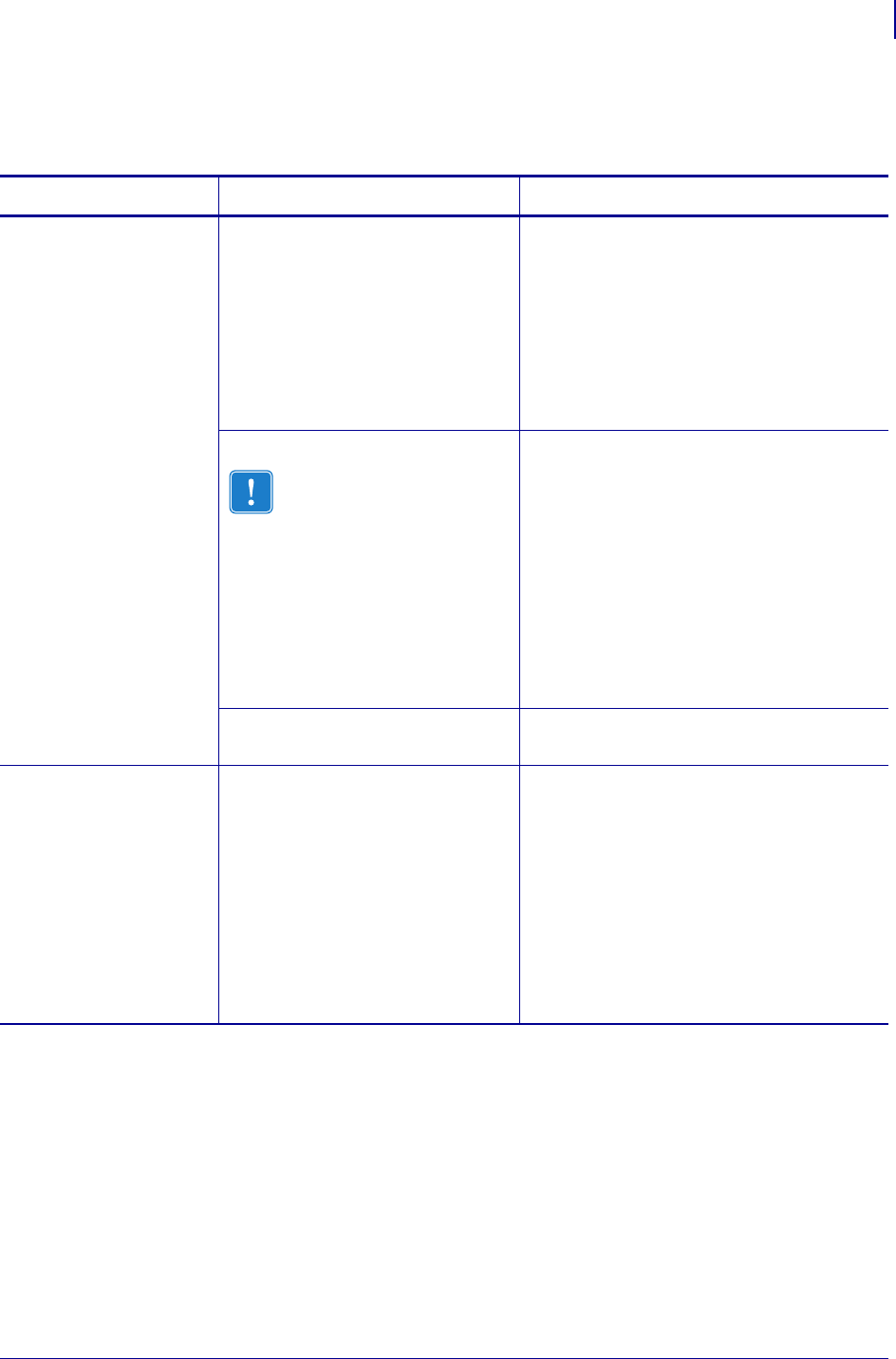
131
Hardware Troubleshooting
Troubleshooting the External 10/100 Print Server
02/28/2012 P1043301-002
Troubleshooting the External ZebraNet 10/100 Print Server
Table 22 • External ZebraNet 10/100 Print Server Issues and Solutions
Issue Possible Cause Recommended Solution
The Status LED is
slowly flashing red
The external ZebraNet 10/100
Print Server has not detected the
presence of a network cable.
1. Turn the printer off (O).
2. Remove the network cable from the
external ZebraNet 10/100 Print Server.
3. Plug the network cable back in until you
hear a click.
4. Check the other end of the cable in the
same manner.
5. Turn the printer on (l).
A bad or wrong cable.
Important • Cables with a
rating higher than CAT-6
have not been tested.
1. Verify that the network cable is
appropriate for the network and has an
RJ-45 connector.
2. Connect the external ZebraNet
10/100 Print Server to a network drop
that is a known good network
connection.
3. If the external ZebraNet 10/100 Print
Server is still unable to detect the
network cable, contact Technical
Support for assistance.
Power On Self-Test (POST) is in
progress.
Wait for the printer to complete the POST.
The Status LED is
slowly flashing green (1
time/sec)
The external ZebraNet
10/100 Print Server is trying to
print a job.
If the job does not print, check the
following:
1. Verify that the printer has media and
ribbon (if in thermal transfer mode).
2. If the printer is showing any errors, the
external ZebraNet 10/100 Print Server
cannot send data to the printer.
The LED continues to blink until the
printer malfunction is resolved or until
the printer is turned off
(O).










