User guide
Table Of Contents
- Contents
- About This Document
- Introduction
- Installation
- Getting Started
- Before You Begin
- Printing a Configuration Label — External ZebraNet 10/100 Print Server
- Printing a Network Configuration Label — Internal ZebraNet 10/100 Print Server and Wireless Print Servers
- Configuration of Wireless Securities
- View Wireless Status through the Control Panel
- Determining the Active Print Server
- Assigning an IP Address on any Print Server
- Setting and Monitoring Alerts on any Print Server
- .
- Checking Print Server Configuration Settings
- Enabling Protocols
- Defaulting ALL Print Servers
- Using WebView
- Using ZebraNet Bridge
- Using a ZPL Command
- Defaulting the ZebraNet 10/100 Print Server on the 105SL, S4M, PAX4 and External Devices
- Defaulting the Wireless Print Server on the S4M
- Defaulting the Print Servers on the ZM400 and ZM600 Printers
- Defaulting the Print Servers on the ZP Series, LP/TLP 2824 Plus, and G-Series Printers
- Defaulting the Print Servers on the HC100 Printers
- Defaulting the Print Servers on the 105SL, PAX4, Xi4, and ZE500 Printers
- Defaulting the Print Servers on the ZT210 and ZT220 Printers
- Defaulting the Print Servers on the ZT230 Printers
- Printing Queues
- Using Printing Protocols
- ZebraLink WebView
- Print Server Web Pages
- Control Panel
- Hardware Troubleshooting
- Troubleshooting the External 10/100 Print Server
- Troubleshooting the Internal ZebraNet 10/100 Print Server
- Troubleshooting the Wireless Print Server
- ZebraNet Bridge Discovery or Configuration Problems
- Unable to Print
- Unable to Configure Device
- HP JetAdmin or HP Web JetAdmin
- Wireless Error Messages
- General Wireless Issues
- Encryption and Authentication Issues
- IP Issues
- Frequently Asked Questions
- Glossary
- Index
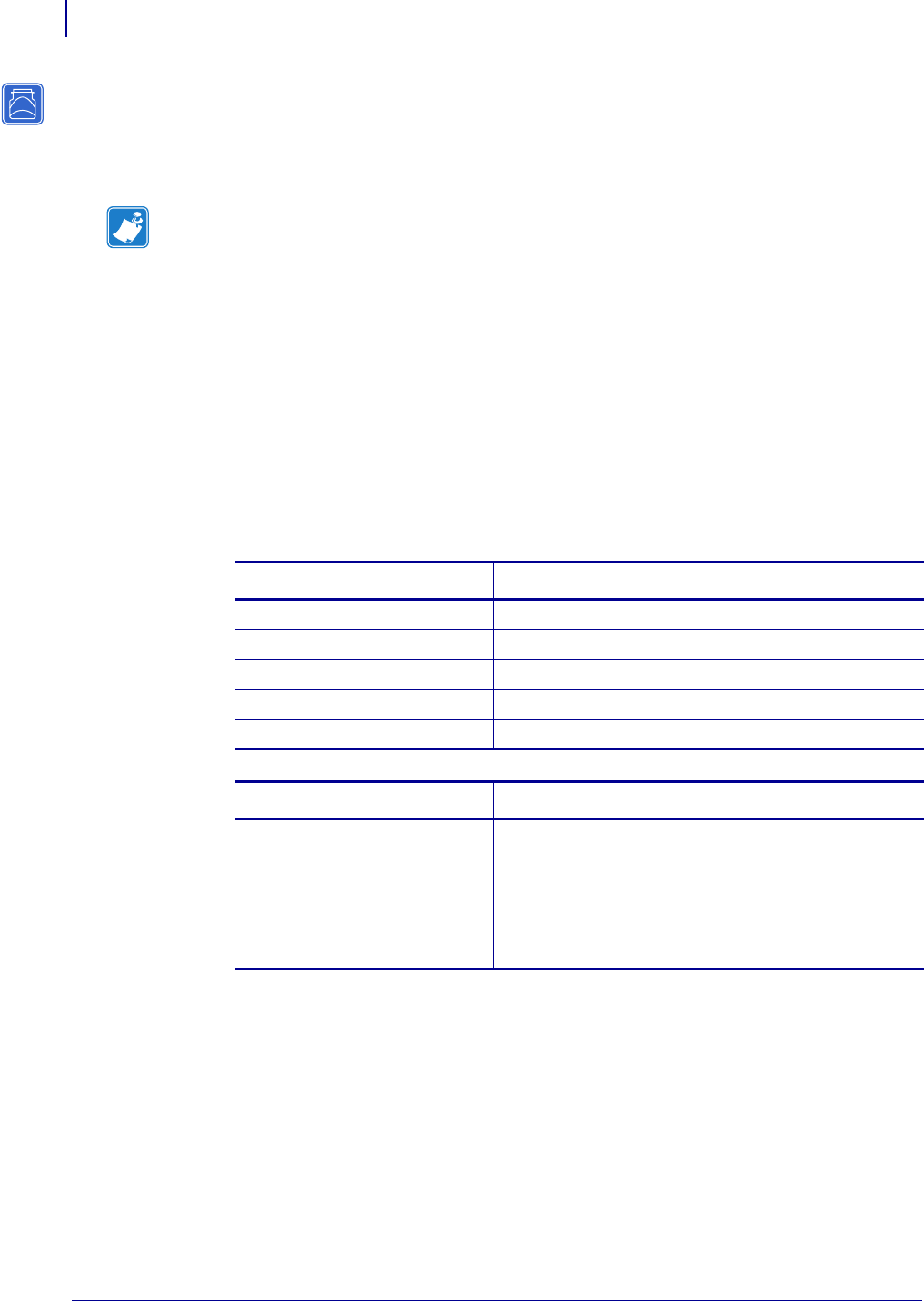
Hardware Troubleshooting
Troubleshooting the External 10/100 Print Server
130
P1043301-002 02/28/2012
Troubleshooting the External 10/100 Print Server
Resetting to Factory Defaults
See Defaulting the ZebraNet 10/100 Print Server on the 105SL, S4M, PAX4 and External
Devices on page 74.
External ZebraNet 10/100 Print Server Network Status and Status
Indicators
Alongside of the RJ45 connector, there are two LED’s containing a red element and a green
element. By turning on and off different combinations of these two LED elements, the LED
indicates Ethernet links, activity, and speed. For indicator locations, see Figure 3, External
ZebraNet 10/100 Print Server, on page 33.
Note • You must have an active network cable connected to the external ZebraNet
10/100 Print Server device to default the device using the
Tes t button.
Network Status LED State Description
Off No Ethernet link detected
Amber 10 Mbps link detected
Amber, blinking 10 Mbps link detected and Ethernet activity detected
Green 100 Mbps link detected
Green, blinking 100 Mbps link detected and Ethernet activity detected
Status LED State Description
Green, solid Print server is working.
Green, flashing For solutions, see Table 22 on page 131.
Red, solid For solutions, see Table 22 on page 131.
Red, flashing For solutions, see Table 22 on page 131.
Alternating Red/Green For solutions, see Table 22 on page 131.










