User guide
Table Of Contents
- Contents
- About This Document
- Introduction
- Installation
- Getting Started
- Before You Begin
- Printing a Configuration Label — External ZebraNet 10/100 Print Server
- Printing a Network Configuration Label — Internal ZebraNet 10/100 Print Server and Wireless Print Servers
- Configuration of Wireless Securities
- View Wireless Status through the Control Panel
- Determining the Active Print Server
- Assigning an IP Address on any Print Server
- Setting and Monitoring Alerts on any Print Server
- .
- Checking Print Server Configuration Settings
- Enabling Protocols
- Defaulting ALL Print Servers
- Using WebView
- Using ZebraNet Bridge
- Using a ZPL Command
- Defaulting the ZebraNet 10/100 Print Server on the 105SL, S4M, PAX4 and External Devices
- Defaulting the Wireless Print Server on the S4M
- Defaulting the Print Servers on the ZM400 and ZM600 Printers
- Defaulting the Print Servers on the ZP Series, LP/TLP 2824 Plus, and G-Series Printers
- Defaulting the Print Servers on the HC100 Printers
- Defaulting the Print Servers on the 105SL, PAX4, Xi4, and ZE500 Printers
- Defaulting the Print Servers on the ZT210 and ZT220 Printers
- Defaulting the Print Servers on the ZT230 Printers
- Printing Queues
- Using Printing Protocols
- ZebraLink WebView
- Print Server Web Pages
- Control Panel
- Hardware Troubleshooting
- Troubleshooting the External 10/100 Print Server
- Troubleshooting the Internal ZebraNet 10/100 Print Server
- Troubleshooting the Wireless Print Server
- ZebraNet Bridge Discovery or Configuration Problems
- Unable to Print
- Unable to Configure Device
- HP JetAdmin or HP Web JetAdmin
- Wireless Error Messages
- General Wireless Issues
- Encryption and Authentication Issues
- IP Issues
- Frequently Asked Questions
- Glossary
- Index
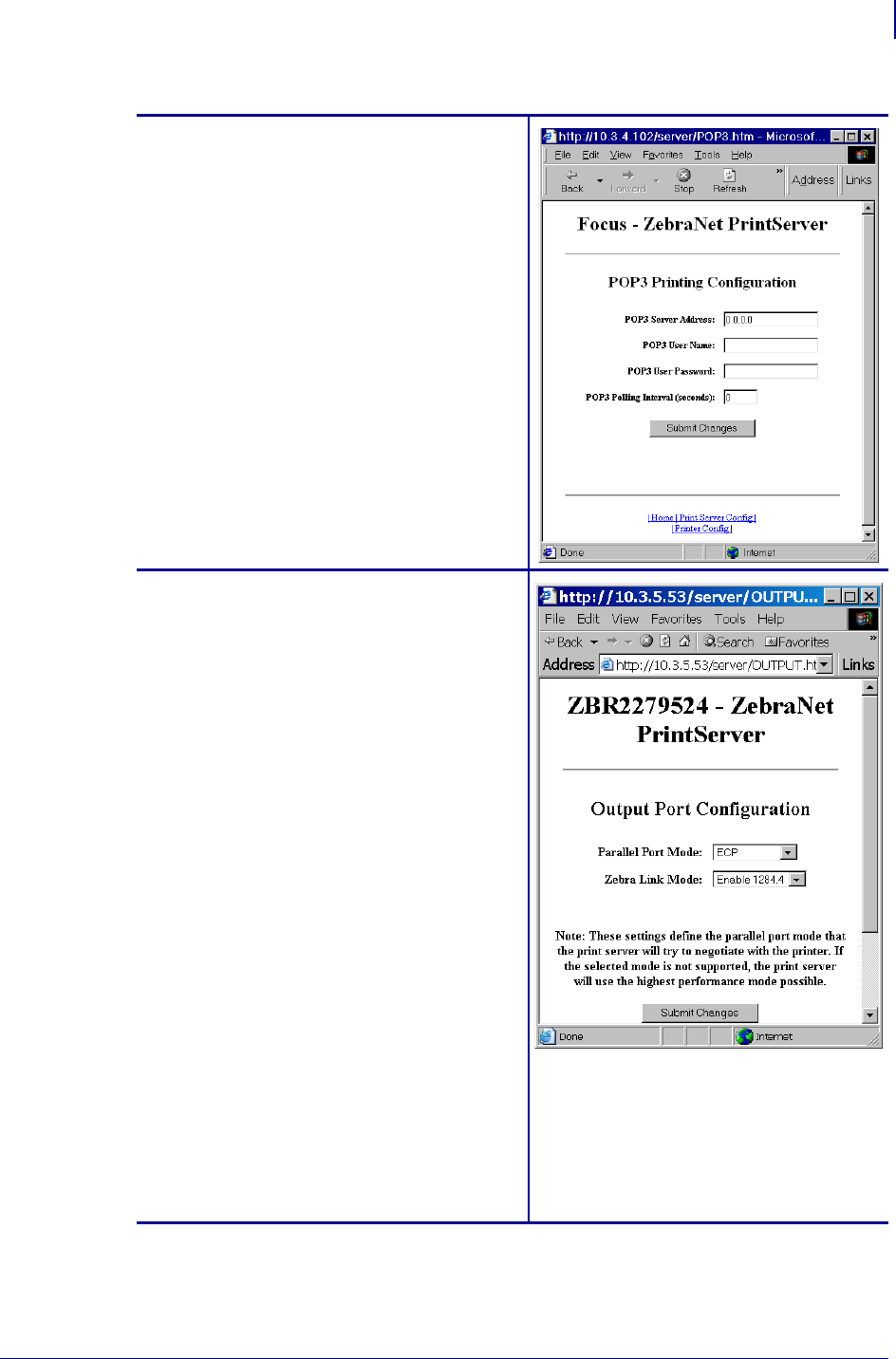
117
Print Server Web Pages
Print Server Features
02/28/2012 P1043301-002
POP3 Email Printing
This feature helps you set up the print server to
receive email messages containing formats
that can be printed. The POP3 settings must be
set to retrieve emails from the email server.
Important • Zebra recommends setting the
POP3 polling interval no lower than 30. Some
email servers will lock accounts after repeated
login attempts.
Output Port Configuration
This feature allows you to change the Parallel
Port Mode setting.
Selections for Parallel Port Mode include
Compatibility, Nibble, Byte, and ECP.
• Compatibility is a unidirectional forward
mode used only for sending data to the
printer.
• Nibble, Byte, and ECP modes are all
bidirectional modes. Data can be sent to
and from the printer.
• Nibble mode sends only 4 bits of data at
a time in the reverse direction from the
printer to the print server. When in
nibble mode, communications from the
print server to the printer are
accomplished via compatibility mode.
• Byte mode sends a full byte of data at a
time in the reverse direction from the
printer to the print server. When in byte
mode, communications from the print
server to the printer are accomplished
via compatibility mode.
• ECP mode is a complete forward and
reverse mode that more efficiently
transfers data.
Table 19 • Print Server Configuration Menu Options (Continued)










