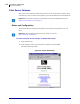User guide
Table Of Contents
- Contents
- About This Document
- Introduction
- Installation
- Getting Started
- Before You Begin
- Printing a Configuration Label — External ZebraNet 10/100 Print Server
- Printing a Network Configuration Label — Internal ZebraNet 10/100 Print Server and Wireless Print Servers
- Configuration of Wireless Securities
- View Wireless Status through the Control Panel
- Determining the Active Print Server
- Assigning an IP Address on any Print Server
- Setting and Monitoring Alerts on any Print Server
- .
- Checking Print Server Configuration Settings
- Enabling Protocols
- Defaulting ALL Print Servers
- Using WebView
- Using ZebraNet Bridge
- Using a ZPL Command
- Defaulting the ZebraNet 10/100 Print Server on the 105SL, S4M, PAX4 and External Devices
- Defaulting the Wireless Print Server on the S4M
- Defaulting the Print Servers on the ZM400 and ZM600 Printers
- Defaulting the Print Servers on the ZP Series, LP/TLP 2824 Plus, and G-Series Printers
- Defaulting the Print Servers on the HC100 Printers
- Defaulting the Print Servers on the 105SL, PAX4, Xi4, and ZE500 Printers
- Defaulting the Print Servers on the ZT210 and ZT220 Printers
- Defaulting the Print Servers on the ZT230 Printers
- Printing Queues
- Using Printing Protocols
- ZebraLink WebView
- Print Server Web Pages
- Control Panel
- Hardware Troubleshooting
- Troubleshooting the External 10/100 Print Server
- Troubleshooting the Internal ZebraNet 10/100 Print Server
- Troubleshooting the Wireless Print Server
- ZebraNet Bridge Discovery or Configuration Problems
- Unable to Print
- Unable to Configure Device
- HP JetAdmin or HP Web JetAdmin
- Wireless Error Messages
- General Wireless Issues
- Encryption and Authentication Issues
- IP Issues
- Frequently Asked Questions
- Glossary
- Index
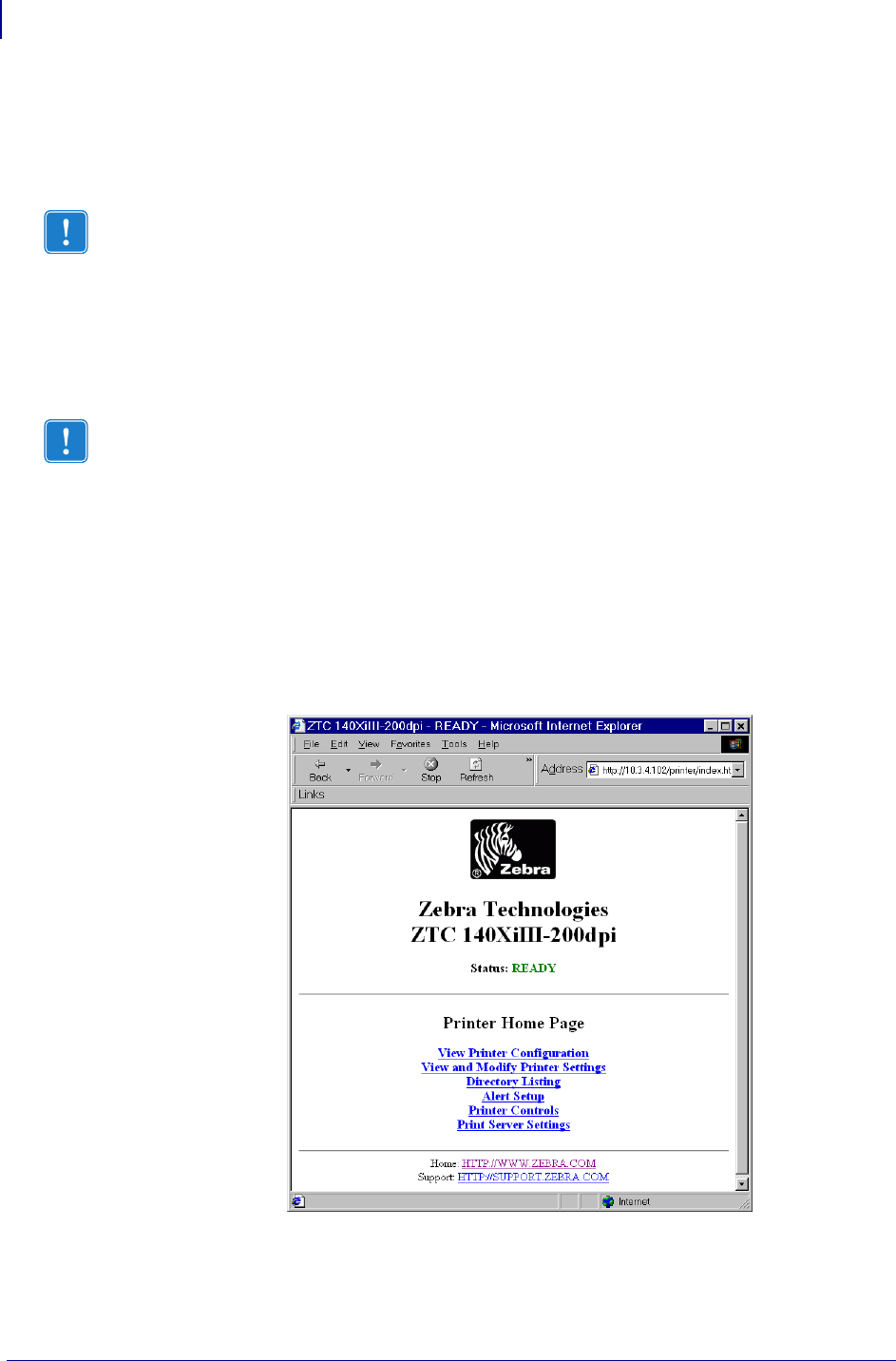
Print Server Web Pages
Print Server Features
110
P1043301-002 02/28/2012
Print Server Features
This section covers features available for the print server only, not the printer’s features. Some
of the features you access in this section prompt you to enter the default user ID and password.
Status and Configuration
The steps that follow are based on the navigation of a ZPL printer using firmware X.15 or
above.
To access the print server settings, complete these steps:
1. Open a Web browser.
2. In the Address text-box, type your printer’s IP address, and press Enter.
The Printer Home Page opens.
Figure 28 • Printer Home Page
Important • For specific information on the default User ID and/or default password, see
Default User ID and Password on page 41.
Important • You can upgrade your firmware by visiting our web site:
http://www.zebra.com/firmware.