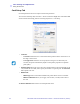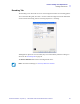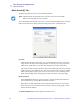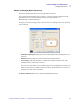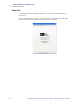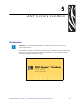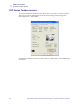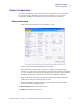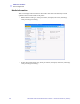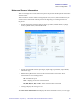User's Manual Part 3
62 Zebra ZXP Series 8 Card Printer User’s Manual P1013772-001 Rev. A ( Draft 1 )
Printer Settings and Adjustments
Printing Preferences
Black Panel (K) Tab
The Black Panel (K) Tab allows for special handling of black.
To access the Black Panel (K) Tab, select Start > Printers and Faxes. Right click on the Zebra
ZXP Series 8 Card Printer listing; and select Printing Preferences > Black Panel (K).
Overview
Printing equal amounts of Y, M, and C dyes, at maximum intensity, deliver a near-black
image, but one that may not be machine readable. For example, a bar code, printed from
YMC, will be visible to the eye but will not be detectable by most bar code readers.
The remedy for this is to extract the black; which means printing the same bar code using
the K panel on top of the YMC bar code. You can also choose to print only in K, omitting
YMC from that region. The K panel is not a dye. It is more of a resin containing carbon
black, which is highly visible to infrared-type readers and renders a pure black image.
Black Extraction
When Disable Black Extraction is not selected (i.e., either Print YMC black under K or
Print all black data is selected), Black Extraction is enabled.
With either Print YMC black under K or Print all black data selected, you can identify
which elements are to be selected for black extraction: black text, black graphics, and/or
black monochrome bitmaps.
The Restore Defaults button restores Black Panel default values.
Note • The Black Panel (K) Tab applies only to surfaces of the card on which both
YMC (color) and K (black) are to be printed.