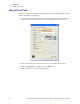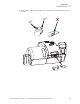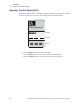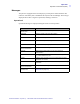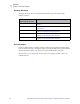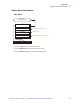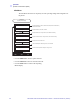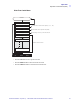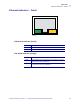Operation Manual Card Feed Manual Card Feed A Manual Feed Slot is available for feeding single cards. The Input Hopper must be empty for single-card feeding to work properly. 1. Access the Card Setup Tab: Select Start > Printers and Faxes. Right click on the Zebra ZXP Series 8 Card Printer listing; and select Printing Preferences > Card Setup. 2. In the Card Setup tab, select the Single card feed slot radio button (circled above). 3. Click on the Apply button, and then click on the OK button. 4.
Operation Manual Card Feed 5. Insert a single card into the slot in the correct orientation. Do not feed more than one card at a time. ✔ P1013772-001 Rev.
Operation Operator Control Panel (OCP) Operator Control Panel (OCP) The printer is equipped with an OCP Display and three OCP Buttons which give access to the printer menus. The menus can be accessed when the printer status shows READY. ZXP Series 8 READY READY MENU MENU INFO INFO Message CANCEL CANCEL Soft Keys Buttons 42 • Press the MENU button, to access the Main Menu. • Press the INFO button, to access and view the Printer Settings Menu.
Operation Operator Control Panel (OCP) Messages Your printer is equipped with an OCP Display to provide printer status information. The readout is controlled by three OCP Buttons directly below the OCP Display. The messages displayed fall into three categories: Operational, Warnings, and Errors. Operational Operational Messages are displayed during the Printer’s normal operation. MESSAGE DESCRIPTION WAIT INITIALIZING Performing a self test on start up.
Operation Operator Control Panel (OCP) Warning Messages Warnings alert the operator to action that should be taken; the printer will generally continue operation. WARNING (Printer will still operate) DESCRIPTION PRINT RIBBON LOW Indicates that the Print Ribbon is low; see Loading a Print Ribbon, Section 2. TRANSFER FILM LOW Indicates that the Transfer Film is low; see Loading the Transfer Film, Section 2.
Operation Operator Control Panel (OCP) Printer Menu Information Main Menu MENU Button (Operating Mode Display) RETURN Print Test Cards See Print Test Cards Menu on page 47 Network Settings Not implemented See Advanced Settings Menu on page 48 Advanced Settings UP Main Menu DOWN SELECT • Press the UP button to move up the menu list. • Press the DOWN button to move down the menu list. • Press the SELECT button to select the item from the list. P1013772-001 Rev.
Operation Operator Control Panel (OCP) Info Menu The Info Menu allows the user to quickly view the operating settings and configuration of the printer.
Operation Operator Control Panel (OCP) Print Test Cards Menu Main Menu RETURN > Count Sets the number of Test Cards to be printed (1, 5, 10, ..., 100) > Sides Selects double-sided or single sided card printing Selects the type of card; e.g., PVC, PET, PETG, etc. > Card Type Mid Gray Grid On Gray Prints the selected Test Card Grid On Gray 2 UP Print Test Cards Menu DOWN SELECT • Press the UP button to move up the menu list. • Press the DOWN button to move down the menu list.
Operation Operator Control Panel (OCP) Advanced Settings Menu Main Menu RETURN Select Language Displays current language, sets language option (English, French, Spanish, German, Brazilian Portuguese, or Italian) Flush Print Queue Deletes all pending print jobs in the printer Toggles printer Online / Offline Printer Online Clean Printer Refer to Section 6, Cleaning, for detailed cleaning instructions RETURN UP Set Display Contrast 48 Prompts user to use X-path cleaning card P/N 211973-001 Clea
Operation Ethernet Indicators -- Detail Ethernet Indicators -- Detail Link/ActivityLink Speed LEDLED Link/Activity Indicator (Green) Off No link (disconnected) On Network link has been established Blinking Network activity has been detected Link Speed Indicator (Orange) Off No link (disconnected) 1 Blink The LED blinks once (one blink, pause, one blink, etc.) when a 10Base link has been established. 2 Blinks The LED blinks twice (two blinks, pause, two blinks, etc.
50 Zebra ZXP Series 8 Card Printer User’s Manual P1013772-001 Rev.
4 Printer Settings and Adjustments Introduction This section describes settings and adjustments that can be made to your Windows Driver. This consists of two major topics: Properties. . . . . . . . . . . . . . . . . . . . . . . . . . . . . . . . . . . . . . . . . . . . . . . . . . . . . . . 52 Printing Preferences . . . . . . . . . . . . . . . . . . . . . . . . . . . . . . . . . . . . . . . . . . . . . . 59 P1013772-001 Rev.
Printer Settings and Adjustments Properties Properties To access Printer Properties, select Start > Printers and Faxes. Right click on the Zebra ZXP Series 8 Card Printer listing, then select Properties 52 • General Tab - Displays printer information of a general nature, includes selection for Printing Preferences and Print Test Page (i.e., the standard Windows test page). • Sharing Tab - Operating System (OS) feature where the printer can be shared with other clients on a network.
Printer Settings and Adjustments Properties General Tab The General tab shows the printer model and lists the features of the printer. To access the General tab, select Start > Printers and Faxes. Right click on the Zebra ZXP Series 8 Card Printer listing. Select Properties > General. • Location - Lets you specify where the printer is located. • Comment - Lets you specify general information about the printer, such as the type of print device and who is responsible for it.
Printer Settings and Adjustments Properties Sharing Tab On the Sharing tab (Sharing Property Page), you can choose to share the printer over the network and install additional drivers to accommodate different operating systems. To access the Sharing tab, select Start > Printers and Faxes. Right click on the Zebra ZXP Series 8 Card Printer listing. Select Properties > Sharing.
Printer Settings and Adjustments Properties Ports Tab Use the Ports tab to specify the computer port to which the printer is connected. This will have been established at the initial installation of the printer, and will not normally require attention. To access the Ports tab, select Start > Printers and Faxes. Right click on the Zebra ZXP Series 8 Card Printer listing. Select Properties > Ports.
Printer Settings and Adjustments Properties Advanced Tab The Advanced tab determines the spooling (queuing) of print jobs and determines how spooled jobs are handled relative to the most recent job. To access the Advanced tab, select Start > Printers and Faxes. Right click on the Zebra ZXP Series 8 Card Printer listing. Select Properties > Advanced. To enable spooling: Select the radio button labeled Spool print documents so program finishes printing faster.
Printer Settings and Adjustments Properties Security Tab This is the standard Windows security screen, showing user access to various printer control options. Both Print and Manage Printers must be checked for full functionality of the printer. To access the Security tab, select Start > Printers and Faxes. Right click on the Zebra ZXP Series 8 Card Printer listing. Select Properties > Security. The Security tab allows you to assign the actual permissions that apply to the print queue.
Printer Settings and Adjustments Properties Device Information Tab The Device Information tab provides printer information, job condition, printer history, and security status. Access to Media Info and ZXP ToolBox is included. To access the Device Settings tab, select Start > Printers and Faxes. Right click on the Zebra ZXP Series 8 Card Printer listing. Select Properties > Device Information.
Printer Settings and Adjustments Printing Preferences Printing Preferences To access the Printing Preferences, select Start > Printers and Faxes. Right click on the Zebra ZXP Series 8 Card Printer listing; and select Printing Preferences. • Card Setup Tab - Allows user to adjust selected card parameters. • Encoding Tab - Allows the user to set various magnetic encoding options. • Black Panel (K) Tab - Displays available options for Black Extraction.
Printer Settings and Adjustments Printing Preferences Card Setup Tab Card Setup tab allows the user to adjust selected card parameters. To access the Card Setup Tab, select Start > Printers and Faxes. Right click on the Zebra ZXP Series 8 Card Printer listing; and select Printing Preferences > Card Setup. • Card info: - Card source allows the user to feed cards into the printer from the card feeder or via the single card feed slot. - Card type in use allows the user to specify the card type in use.
Printer Settings and Adjustments Printing Preferences Encoding Tab The Encoding screen allows the user to set various magnetic and smart card encoding options. To access the Encoding Tab, select Start > Printers and Faxes. Right click on the Zebra ZXP Series 8 Card Printer listing; and select Printing Preferences > Encoding. Although these options are user-selectable, they are set automatically when the Card Type is selected in the Card Setup Tab on page 60.
Printer Settings and Adjustments Printing Preferences Black Panel (K) Tab The Black Panel (K) Tab allows for special handling of black. Note • The Black Panel (K) Tab applies only to surfaces of the card on which both YMC (color) and K (black) are to be printed. To access the Black Panel (K) Tab, select Start > Printers and Faxes. Right click on the Zebra ZXP Series 8 Card Printer listing; and select Printing Preferences > Black Panel (K).
Printer Settings and Adjustments Printing Preferences Advanced Settings (Black Extraction) The Advanced Settings tab allows you to manage Black Extraction. To access the Advanced Settings Tab, select Start > Printers and Faxes. Right click on the Zebra ZXP Series 8 Card Printer listing; and select Printing Preferences > Black Panel (K) > Advanced Settings. The figure below shows settings for the front side of the card; settings for the back side of the card are identical.
Printer Settings and Adjustments Printing Preferences About Tab The About Tab shows the copyright and the driver version for the Zebra ZXP Series 8 Card Printer. To access the About Tab, select Start > Printers and Faxes. Right click on the Zebra ZXP Series 8 Card Printer listing; and select Printing Preferences > About. 64 Zebra ZXP Series 8 Card Printer User’s Manual P1013772-001 Rev.
5 ZXP Series Toolbox Introduction Important • Use of the ZXP Series Toolbox is intended only for advanced users and system administrators. The ZXP Series Toolbox provides advanced configuration capabilities and tools to manage the operation of your printer. Note that the ZXP Series Toolbox is a separate application that works independently from the printer driver. P1013772-001 Rev.
ZXP Series Toolbox ZXP Series Toolbox Access ZXP Series Toolbox Access To access the ZXP Series Toolbox from the printer driver, select Start > Printers and Faxes. Then right-click on the Zebra ZXP Series 8 Card Printer listing, and select Properties > Device Information > ZXP ToolBox. The ZXP Series Toolbox can also be accessed via Start > All Programs > Zebra ZXP Series 8 Card Printer. 66 Zebra ZXP Series 8 Card Printer User’s Manual P1013772-001 Rev.
ZXP Series Toolbox Printer Configuration Printer Configuration The Printer Configuration section provides information on the printer, media information, mechanical and power adjustments, motor and sensor information, a save and restore configuration capability, a print job log, image controls, and firmware downloads. Printer Information • Version details include Firmware version and Driver version. • Memory information includes RAM and Flash sizes (KB).
ZXP Series Toolbox Printer Configuration Media Information This screen displays ribbon and transfer film details. This data is automatically read and updated from the installed media in the printer. 68 • Ribbon details include type, Zebra part number, description, initial size (total image count), and images remaining. • Transfer film details include type, Zebra part number, description, initial size (total image count), and images remaining.
ZXP Series Toolbox Printer Configuration Motor and Sensor Information This screen displays the current status of the printer and provides standard printer information and sensor data. This information cannot be edited or changed by the user; however, this information may be useful for Zebra trained and certified personnel in diagnosing or evaluating the status of the printer.
ZXP Series Toolbox Printer Configuration View Sensor Information This screen displays “live” Sensor States and Sensor Values. Click on the Close button to close this screen. 70 Zebra ZXP Series 8 Card Printer User’s Manual P1013772-001 Rev.