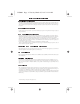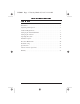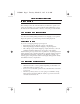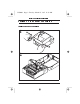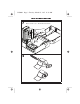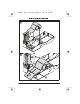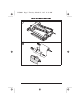Color profile: Disabled Composite Default screen ZEBRA PERSONAL PRINTER LINE™ 333 Corporate Woods Parkway Vernon Hills, Illinois 60061.3109 U.S.A. Telephone +1 847.634.6700 Facsimile +1 847.913.
547000r1 Page -3 Tuesday, March 25, 1997 11:38 AM Zebra T300 Printer User’s Guide Customer order # 547000L Manufacturer part # 547000LB Rev.
547000r1 Page -2 Tuesday, March 25, 1997 11:38 AM Zebra T300 Printer Users Guide Proprietary Statement This manual contains proprietary information of Zebra Technologies Corporation. It is intended solely for the information and use of parties operating and maintaining the equipment described herein. Such proprietary information may not be used, reproduced, or disclosed to any other parties for any other purpose without the expressed written permission of Zebra Technologies Corporation.
547000r1 Page -1 Tuesday, March 25, 1997 11:38 AM Zebra T300 Printer Users Guide Contents Introduction . . . . . . . . . . . . . . . . . . . . . . . . . . . . . . . . . . . . . . . . . . . . . . . . . . 1 Unpacking and Inspection . . . . . . . . . . . . . . . . . . . . . . . . . . . . . . . . . . . . . . . 1 Additional Requirements. . . . . . . . . . . . . . . . . . . . . . . . . . . . . . . . . . . . . . . . 1 Setting Up the Zebra T300 Printer . . . . . . . . . . . . . . . . . . . . . . . . . . . . . .
47000r1 Page 0 Tuesday, March 25, 1997 11:38 AM Zebra T300 Printer Users Guide 1 2 3 4 5 6 7 8 9 Cover latches Media cover Media spindle guide Printhead release lever Media guide Peel-off release lever Peel bar Peel-off roller Platen roller 10 Printhead 11 Media width adjust. thumbwheel 12 Thermal transfer switch 13 Power light and Feed key 14 Media sensors 15 Media spindle 16 Take label sensor 17 Tear-off bar 18 Ribbon tension adjust. knob Figure 1.
547000r1 Page 1 Tuesday, March 25, 1997 11:38 AM Zebra T300 Printer Users Guide Introduction This manual provides all of the information you will need to operate your printer. To print labels, tags, or tickets with the Zebra T300 printer, refer to the instructions included with the software you are using to create the label. Unpacking and Inspection Save the carton and all packing materials in case shipping is ever required. Inspect the printer for possible damage incurred during shipment.
547000r1 Page 2 Tuesday, March 25, 1997 11:38 AM Zebra T300 Printer Users Guide Setting Up the Zebra T300 Printer Tear-Off Mode of Operation 1 2 2
547000r1 Page 3 Tuesday, March 25, 1997 11:38 AM Zebra T300 Printer Users Guide 3 Ensure switch is set to Thermal Transfer Mode.
547000r1 Page 4 Tuesday, March 25, 1997 11:38 AM Zebra T300 Printer Users Guide 5 6 4
547000r1 Page 5 Tuesday, March 25, 1997 11:38 AM Zebra T300 Printer Users Guide 7 8 5
547000r1 Page 6 Tuesday, March 25, 1997 11:38 AM Zebra T300 Printer Users Guide 9 6
547000r1 Page 7 Tuesday, March 25, 1997 11:38 AM Zebra T300 Printer Users Guide 10 11 7
547000r1 Page 8 Tuesday, March 25, 1997 11:38 AM Zebra T300 Printer Users Guide 12 8
547000r1 Page 9 Tuesday, March 25, 1997 11:38 AM Zebra T300 Printer Users Guide Peel-Off Mode of Operation 1 2 9
547000r1 Page 10 Tuesday, March 25, 1997 11:38 AM Zebra T300 Printer Users Guide Fanfold Media Loading 1 2 10
547000r1 Page 11 Tuesday, March 25, 1997 11:38 AM Zebra T300 Printer Users Guide Connecting the Printer to the Computer Figure 2.
Figure 3.
547000r1 Page 13 Tuesday, March 25, 1997 11:38 AM Zebra T300 Printer Users Guide Setting Up the Software Note: If you plan to use BAR-ONE™ software to create your labels, you will need to install the software on your computer before you can operate your printer. You will not need to use BAR-ONE software if you are printing label formats created in ZPL II.
547000r1 Page 14 Tuesday, March 25, 1997 11:38 AM Zebra T300 Printer Users Guide BAR-ONE Installation The Zebra T300 printer uses the Windows™-based BAR-ONE software or ZPL II Programming Language commands. To install BAR-ONE software: 1. Start Windows. 2. Insert disk 1 of the BAR-ONE software in your floppy disk drive (A: or B:). 3. In Program Manager, click on the File menu. Select Run. (Windows 95 users: select Run from the Start menu.) 4. Type A:\SETUP (or B:\SETUP) and then press OK. 5.
547000r1 Page 15 Tuesday, March 25, 1997 11:38 AM Zebra T300 Printer Users Guide Operator Controls Power Switch. Located on the rear of the printer. The power switch should be turned off before connecting or disconnecting any cables. Feed Key. In normal use, pressing the Feed Key once when the printer is idle (not printing) will cause the printer to feed a blank label. The Feed Key also activates a number of specialized functions that are described in Table 2.
547000r1 Page 16 Tuesday, March 25, 1997 11:38 AM Zebra T300 Printer Users Guide Printer Indicator Light. Table 3: Printer Indicator Light Power Light Printer Condition Off Power is off or printer not receiving power On Power is on Flashes once every 3 seconds after power-up Flashing Printer failed internal diagnostics. Call a service technician.
547000r1 Page 17 Tuesday, March 25, 1997 11:38 AM Zebra T300 Printer Users Guide Figure 4. Adjusting for Different Media Widths Adjusting the Printhead Position A set screw is located on top of the Printhead Carrier Assembly that can be adjusted to control print quality. This adjustment is set at the factory and will probably not need further adjusting. However, with different types and thicknesses of media, some adjustment may be necessary. To adjust the printhead position, refer to Figure 5.
Color profile: Disabled Composite Default screen Zebra A300 & T 300 User's Guide Adde ndum 1 C:\A_Series\A_T_Adden.
Color profile: Disabled Composite Default screen Scope This addendum contains information about the new Calibration features added to the Zebra A300 and Zebra T300 printers when upgraded with the 25.8.1 and 23.8.1 and later versions of firmware respectively. Calibration Auto-Calibration The printer only auto-calibrates when using non-continuous media (a gap, notch, or black mark separates each label).
Color profile: Disabled Composite Default screen Manual Calibration Manual calibration should be performed whenever you are using preprinted labels or preprinted label backing, or if the printer will not auto calibrate. NOTE: Before performing a manual calibration, refer to your label preparation software user’s manual and set the printer for the media type (web or black mark). To manually calibrate: 1. Turn the printer power ON. 2. Remove several labels from a section of backing material. Load 3. 4. 5.
Color profile: Disabled Composite Default screen Figure 1. A300 Sample Media Sensor Profile Figure 2. T300 Sample Media Sensor Profile © Zebra Technologies Corporation 4 C:\A_Series\A_T_Adden.vp Wed Aug 12 10:52:07 1998 Part # 55560L Rev.
547000r1 Page 18 Tuesday, March 25, 1997 11:38 AM Zebra T300 Printer Users Guide Calibration This calibration procedure should be performed the first time you use the printer and any time you change the type of media in the printer. 1. Turn the printer power on if it is not already on. 2. Remove several labels from a section of backing material so that only the backing material is under the printhead mechanism and media sensor. 3.
547000r1 Page 19 Tuesday, March 25, 1997 11:38 AM Zebra T300 Printer Users Guide • 9600 baud, 8 bit word length, no parity, and 1 stop bit. Then, set the communications parameters on your computer to match this. If you need to use different settings than the defaults (for example, if you are using a modem with certain requirements), you have two options for setting the communications parameters.
547000r1 Page 20 Tuesday, March 25, 1997 11:38 AM Zebra T300 Printer Users Guide Preventive Maintenance Cleaning CAUTION: Use only the cleaning agents indicated in Table 4. Zebra Technologies Corporation will not be responsible for damage caused by any other fluids being used on this printer. Inconsistent print quality, such as voids in bar codes or graphics, may indicate a dirty printhead. For best results, perform the cleaning procedures in Table 4.
547000r1 Page 21 Tuesday, March 25, 1997 11:38 AM Zebra T300 Printer Users Guide Troubleshooting Table 5. Troubleshooting Symptom Diagnosis Action Power light does not turn on when Power switch is turned on. When printer is first powered on, the Power light flashes every 3 seconds. Power light is flashing. For more information, see Table 3 on page 16. Printer is not receiving power.
547000r1 Page 22 Tuesday, March 25, 1997 11:38 AM Zebra T300 Printer Users Guide Troubleshooting Modes Printing a Configuration Label. To print out a listing of the printer’s current configuration (configuration label), refer to Table 2, “Feed Key Troubleshooting Modes,” on page 15. Figure 7: Configuration Label (Sample) Calibration. If the printer is exhibiting unusual symptoms, such as skipping a label, you may need to recalibrate the printer. See “Calibration” on page 18.
547000r1 Page 23 Tuesday, March 25, 1997 11:38 AM Zebra T300 Printer Users Guide Figure 8: Communications Diagnostics Printout (Sample) 23
547000r1 Page 24 Tuesday, March 25, 1997 11:38 AM Zebra T300 Printer Users Guide Specifications Print density Print width Print speed Label width (including backing material, if any) Label length Interlabel gap Label thickness (including backing material, if any) Label roll Max. outer size diameter Min. inner core diameter Registration Horizontal tolerance Vertical First dot location (from outer media edge) Ribbon roll Max. outer size diameter Min.
547000r1 Page 25 Tuesday, March 25, 1997 11:38 AM Zebra T300 Printer Users Guide Ribbon requirements Fonts available Bar codes available Electrical Communications Parallel data cable Agency approvals Processor Power line cord Zebra recommends use of Zebra-brand ribbon which is inked on the inside surface. (Use tape to see which side is inked.) • CG Triumvirate Bold Condensed (6, 8, 10, 12, 14, 18 pt.
547000r1 Page 26 Tuesday, March 25, 1997 11:38 AM Zebra T300 Printer Users Guide Figure 9. 230 VAC Power Line Cord Figure 10. Examples of International Safety Organizations Table 6. Parallel Pinouts Pin No. 1 Strobe 2-9 Data Bits 0-7 10 Acknowledge 11 Busy 12 Paper end 13 Select 14-17 18 26 Description Not used +5 V @ 0.75 A 19-30 Ground 31 Not used 32 Error/fault 33 Ground 34 Not used 35 +5 V through 3.
547000r1 Page 27 Tuesday, March 25, 1997 11:38 AM Zebra T300 Printer Users Guide Table 7. RS-232 Pinouts Pin No. Description 1 Unused 2 RXD (receive data) input to printer 3 TXD (transmit data) output from printer 4 DTR (data terminal ready) output from printer 5 Ground 6 DSR (data set ready) input to printer 7 RTS (request to send) output from printer 8 Unused 9 Unused To connect your serial port to a 9-pin connector on your PC, use a 9-pin to 9-pin null modem (crossover) cable.
547000r1 Page 28 Tuesday, March 25, 1997 11:38 AM Zebra T300 Printer Users Guide Warranty 1. Printer Warranty ZEBRA printers, excluding thermal printheads which are warranted separately below, are warranted against defects in material or workmanship for twelve (12) months from the date of purchase by the end user.
Color profile: Disabled Composite Default screen ZEBRA PERSONAL PRINTER LINE™ 333 Corporate Woods Parkway Vernon Hills, Illinois 60061.3109 U.S.A. Telephone +1 847.634.6700 Facsimile +1 847.913.