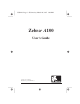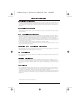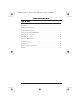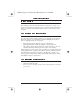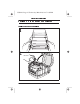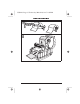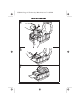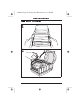ZEBRA PERSONAL PRINTER LINE™ 333 Corporate Woods Parkway Vernon Hills, Illinois USA 60061.3109 Telephone +1 847.634.6700 Facsimile +1 847.913.
55501lr3 Page -3 Wednesday, March 26, 1997 1:08 PM Zebra A100 ® User’s Guide Customer order # 55501L Manufacturer part # 55501LB Rev.
55501lr3 Page -2 Wednesday, March 26, 1997 1:08 PM Zebra A100 Users Guide Proprietary Statement This manual contains proprietary information of Zebra Technologies Corporation. It is intended solely for the information and use of parties operating and maintaining the equipment described herein. Such proprietary information may not be used, reproduced, or disclosed to any other parties for any other purpose without the expressed written permission of Zebra Technologies Corporation.
55501lr3 Page -1 Wednesday, March 26, 1997 1:08 PM Zebra A100 Users Guide Contents Introduction . . . . . . . . . . . . . . . . . . . . . . . . . . . . . . . . . . . . . . . . . . . . . . . . . . 1 Unpacking and Inspection . . . . . . . . . . . . . . . . . . . . . . . . . . . . . . . . . . . . . . . 1 Additional Requirements. . . . . . . . . . . . . . . . . . . . . . . . . . . . . . . . . . . . . . . . 1 Setting Up the Zebra A100 Printer . . . . . . . . . . . . . . . . . . . . . . . . . . . . . . . .
5501lr3 Page 0 Wednesday, March 26, 1997 1:08 PM Zebra A100 Users Guide 1 2 3 4 5 3 6 14 13 12 11 10 7 6 8 9 1 2 3 4 5 6 7 Media cover Media holder Media guides Tear bar Printhead Print mechanism latches Peel-off roller 8 Peel-off door latches 9 Platen roller 10 Power/fault lights 11 Feed button 12 Printhead open sensor 13 Paper out sensor 14 Label presentation sensor Figure 1: Printer Overview ii
55501lr3 Page 1 Wednesday, March 26, 1997 1:08 PM Zebra A100 Users Guide Introduction This manual provides all of the information you will need to operate your printer on a daily basis. To print labels, tags, or tickets with the A100 printer, refer to the instructions included with the software you are using to create the label. Unpacking and Inspection Save the carton and all packing materials in case shipping is ever required. Inspect the printer for possible damage incurred during shipment.
55501lr3 Page 2 Wednesday, March 26, 1997 1:08 PM Zebra A100 Users Guide Setting Up the Zebra A100 Printer Tear-Off Mode of Operation 1 2 2
55501lr3 Page 3 Wednesday, March 26, 1997 1:08 PM Zebra A100 Users Guide 3 4 3
55501lr3 Page 4 Wednesday, March 26, 1997 1:08 PM Zebra A100 Users Guide 5 1 2 6 7 4 3
55501lr3 Page 5 Wednesday, March 26, 1997 1:08 PM Zebra A100 Users Guide Peel-Off Mode of Operation 1 2 5
55501lr3 Page 6 Wednesday, March 26, 1997 1:08 PM Zebra A100 Users Guide 3 4 6
55501lr3 Page 7 Wednesday, March 26, 1997 1:08 PM Zebra A100 Users Guide 5 1 2 3 6 7
55501lr3 Page 8 Wednesday, March 26, 1997 1:08 PM Zebra A100 Users Guide 7 8 8
55501lr3 Page 9 Wednesday, March 26, 1997 1:08 PM Zebra A100 Users Guide Fanfold Media Loading 1 2 9
55501lr3 Page 10 Wednesday, March 26, 1997 1:08 PM Zebra A100 Users Guide Connecting the Zebra A100 Printer to the Computer Figure 2: Parallel Connection 10
55501lr3 Page 11 Wednesday, March 26, 1997 1:08 PM Zebra A100 Users Guide Setting Up the Software You will need to install the Zebra A100 Printer Driver on your computer before you can operate your printer. Also included for your use with the Zebra A100 printer is BAR-ONE software, a powerful label design program. System Requirements The Zebra A100 software works with most IBM®-compatible personal computers available today. The software may be installed and up-and-running within a few minutes.
55501lr3 Page 12 Wednesday, March 26, 1997 1:08 PM Zebra A100 Users Guide A100 Printer Driver Installation The A100 printer uses a custom driver for the Windows operating system that allows your Windows applications to print to it. 1. Start Windows. 2. Insert the Zebra A100 Printer Driver diskette in your floppy disk drive (A: or B:). 3. In Program Manager, click on the File menu. Select Run. (Windows 95 users: select Run from the Start menu) 4. Type A:\SETUP (or B:\SETUP) and then press OK. 5.
55501lr3 Page 13 Wednesday, March 26, 1997 1:08 PM Zebra A100 Users Guide Figure 3: Print Setup Dialog Box there until you have printed some labels and see a need to change it. When you are satisfied with your settings, Click OK. You can return to the A100’s Setup Dialog at any time from the Printers Control Panel (or Printer Settings in Windows 95) and from the print dialog of most Windows applications.
55501lr3 Page 14 Wednesday, March 26, 1997 1:08 PM Zebra A100 Users Guide users: select Run from the Start menu.) 5. Type A:\SETUP (or B:\SETUP) and then press OK. 6. Follow the on-screen instructions to complete the installation. Operating the System To create a label for the A100 printer, you will need to design the label in a Windows application (such as BAR-ONE) and use that application’s print setup to select the Zebra A100 printer before you print.
55501lr3 Page 15 Wednesday, March 26, 1997 1:08 PM Zebra A100 Users Guide Figure 4: A100 Test Label Printer Indicator Lights. Power Light Fault Light g ni Printer Condition ff n O Power is off or printer not receiving power Power is on Communication error or printhead is over temperature Paper out or not sensed or printhead is open hs O O F • O • • • • • ff la n • • Initial Printer Power-Up Turn the printer on by pressing the Power Switch on the right side of the printer.
55501lr3 Page 16 Wednesday, March 26, 1997 1:08 PM Zebra A100 Users Guide Preventive Maintenance Cleaning CAUTION: Use only the cleaning agents indicated in Table 1. Zebra Technologies Corporation will not be responsible for any other fluids being used on this printer. Inconsistent print quality, such as voids in bar codes or graphics, may indicate a dirty printhead. For best results, perform the cleaning procedures in Table 1. For the location of these printer parts, refer to Figure 1 on page ii.
55501lr3 Page 17 Wednesday, March 26, 1997 1:08 PM Zebra A100 Users Guide Troubleshooting Table 2. Troubleshooting Symptom Diagnosis Power light does not turn on when Power switch is turned on. When printer is first powered on, the Fault light remains on. Fault light is on. Printer is not receiving Make sure that the power supply is plugged power. into the printer and into a wall outlet, power strip, or other source of power. Printer failed an inter- Turn printer off and then back on.
55501lr3 Page 18 Wednesday, March 26, 1997 1:08 PM Zebra A100 Users Guide Specifications Print density Print width Print speed Label width (including backing material, if any) Label length Interlabel gap Label thickness (including backing material, if any) Label roll size Maximum outer diameter Minimum inner core diameter Registration toler- Horizontal ance Vertical First dot location (from outer media edge) Fonts available Bar codes available Media requirements Physical size (L ´ W ´ H) Weight (without
55501lr3 Page 19 Wednesday, March 26, 1997 1:08 PM Zebra A100 Users Guide Agency approvals Processor Power line cord Parallel data cable • UL 544 Medical Equipment Standard Part 42.5 • CSA 22.2 No. 950 Canadian Safety Standard • IEC 950/EN 60950 International Safety Standard • FCC Part 15 Subpart B level A Electromagnetic Radiation Standard • AAME 4.3.
55501lr3 Page 20 Wednesday, March 26, 1997 1:08 PM Zebra A100 Users Guide Table 3. Parallel Pinouts Pin No. 1 2-9 Data Bits 0-7 10 Acknowledge 11 Busy 12 Paper end 13 Select 14-17 18 20 Description Strobe Not used +5 V @ 0.75 A 19-30 Ground 31 Not used 32 Error/fault 33 Ground 34 Not used 35 +5 V through 3.
55501lr3 Page 21 Wednesday, March 26, 1997 1:08 PM Zebra A100 Users Guide Software License Agreement The enclosed software and documentation are protected by the United States copyright law and international treaty, and therefore you must treat them like a book, with the exception that you may make copies to protect yourself against loss of the original. Your right to use the enclosed software and documentation as described below is non-exclusive and non-transferable.
55501lr3 Page 22 Wednesday, March 26, 1997 1:08 PM Zebra A100 Users Guide Warranty 1. Printer Warranty ZEBRA printers, excluding thermal printheads which are warranted separately below, are warranted against defects in material or workmanship for twelve (12) months from the date of purchase by the end user.
ZEBRA PERSONAL PRINTER LINE™ 333 Corporate Woods Parkway Vernon Hills, Illinois USA 60061.3109 Telephone +1 847.634.6700 Facsimile +1 847.913.