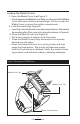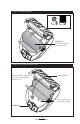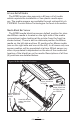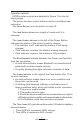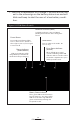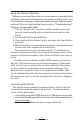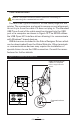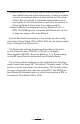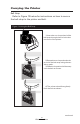User's Manual
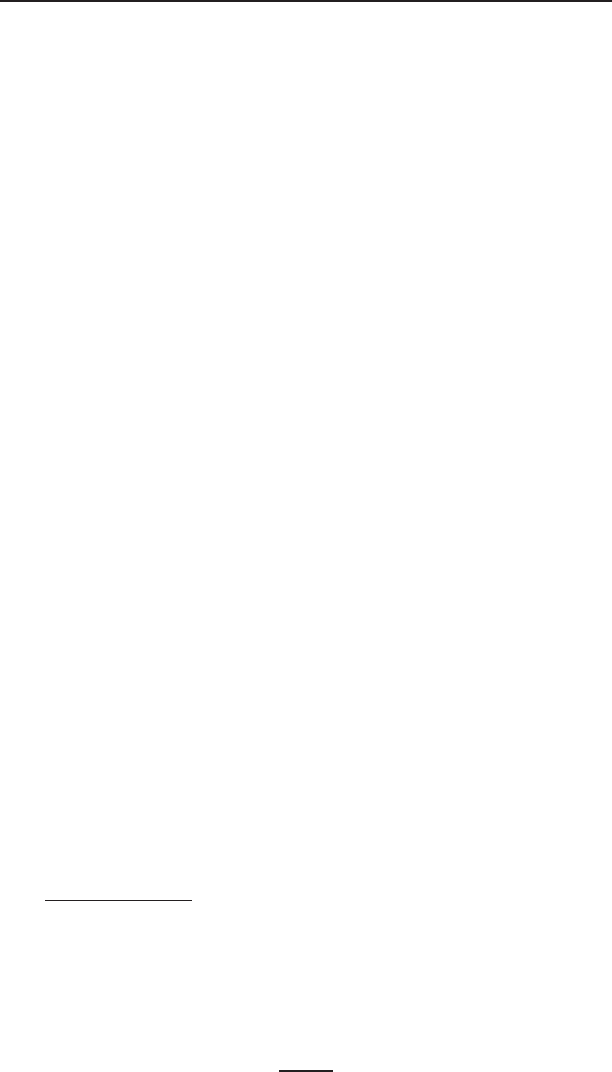
21
EZ320 User Guide
Verify the Printer Is Working
Before you connect the printer to your computer or portable data
terminal, make sure that the printer is in proper working order. You
can do this by printing a configuration label using the “two key reset”
method. If you can’t get this label to print, refer to “Troubleshooting”.
Printing a Conguration Label
1. Turn the printer off. Load the media compartment with
journal media (media with no black bars printed on the
back)
2. Press and hold the Feed Button.
3. Press and hold the Power button and keep the Feed button
pressed.
4. When the printer turns on and printing starts, release the Power
button and then release the Feed button.
The unit will print a line of interlocking “x” characters to
ensure all elements of the print head are working, print out the
version of software loaded in the printer and then print two re-
ports.
The first report indicates model, ROM version, serial num-
ber, etc. The second report prints approximately 10 seconds
after the first report and prints out more detailed information
on the printer’s configuration and parameter settings. If no
second report appears, there is no application loaded. (See
the Troubleshooting Section for sample printouts and a further
discussion on how to use the configuration label as a diagnos-
tic tool.)
Connecting the Printer
The printer must establish communications with a host ter-
minal which sends the data to be printed. Communications
occur in two basic ways:
• Via a cable using the USB 2.0 protocol. USB drivers are includ-
ed in the Zebra DesignerDriver which can be downloaded from
www.zebra.com.
• By means of a Bluetooth short range radio link.