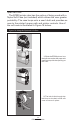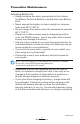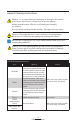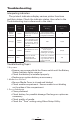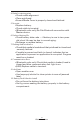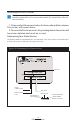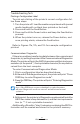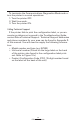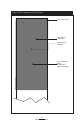User's Manual
33
EZ320 User Guide
Troubleshooting Tests
Printing a Conguration Label
To print out a listing of the printer’s current configuration fol-
low these steps:
1. Turn the printer off. Load the media compartment with journal
media (media with no black bars printed on the back)
2. Press and hold the Feed Button.
3. Press and hold the Power button and keep the Feed button
pressed.
4. When the printer turns on, release the Power button, and
once printing starts, release the Feed button.
Refer to Figures 17a, 17b, and 17c for a sample configuration
printout.
Communications Diagnostics
If there is a problem transferring data between the computer and
the printer, try putting the printer in the Communications Diagnostics
Mode. The printer will print the ASCII characters and their text repre-
sentation (or the period ‘.’, if not a printable character) for any data re-
ceived from the host computer
To enter Communications Diagnostics Mode:
1. Print a configuration label as described above.
2. At the end of 2nd diagnostics report, the printer will print: “Press
FEED key to enter Diagnostics mode”.
3. Press the FEED key. The printer will print: “Entering Diagnostics
mode”.
Note • If the FEED key is not pressed within 3 seconds, the printer
will print “Diagnostics mode not entered” and will resume normal
operation.
4. At this point, the printer is in Diagnostics mode and will print the
ASCII hex codes of any data sent to it, and their text representa-
tion (or “.” if not a printable character).
Additionally, a file with a “.dmp” extension containing the ASCII in-
formation will be created and stored in the printer’s memory.