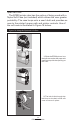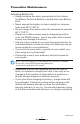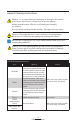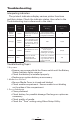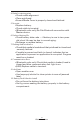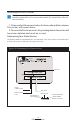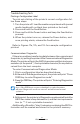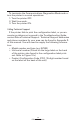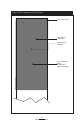User's Manual
30
EZ320 User Guide
Troubleshooting
Interpreting Indicators
The printer’s indicators display various printer functions
and their status. Check the indicator status, then refer to the
Troubleshooting topic referenced in the chart.
Function
Indicator
Color
Indicator Status:
Steady
Indicator Status:
Blinking
Troubleshooting
Topic
Battery
Status
Indicator
Green
Indicates printer is on
and battery condition is
OK to use.
One (of three) LED’s
blinks and printer beeps
to signify Low Battery
3
Charger
Amber/
Green
Off indicates battery
is not charging. Am-
ber indicates battery
is charging. Gr een
indicates battery is
charged.
N/A 1,6,10
Error Amber
Off indicates no error
condition.
No media or media
door is open.
Application may be
missing or corrupted
2,4,7,9
Bluetooth
Blue
Bluetooth: Printer
has paired with
another Bluetooth
device.
Solid blue indicates
connected. Fast blink-
ing indicates data is
being received
5,8
Troubleshooting Topics
1. No power:
• Ensure you press and hold the Power switch until the Battery
Status Indicator lights come on.
• Check that battery is installed properly.
• Recharge or replace battery as necessary.
2. Media does not feed:
• Be sure Media Cover is closed and latched.
• Check media compartment. Ensure media is not binding
on the sides of the compartment.
3. Poor or faded print
• Clean printhead.
• Check battery for possible damage. Recharge or replace as
necessary.
• Check quality of media.
• Check the “Tone” setting using Zebra Setup Utility.