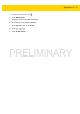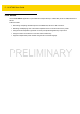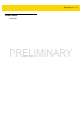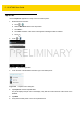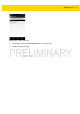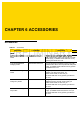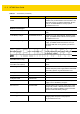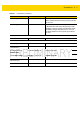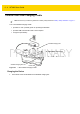User's Manual Part 1
5 - 16 WT6000 User Guide
Tap & Pair
Use the Tap & Pair application to easily connect to a Zebra printer.
1. Enable Bluetooth and NFC:
a. Touch > .
b. Slide the Bluetooth switch to the ON position.
c. Touch More... .
d. Touch NFC checkbox. A blue check mark appears indicating that NFC is enabled.
e. Touch .
2. Touch > .
Figure 5-8 Tap & Pair Application
3. Touch the back of the WT6000 to the NFC logo on the Zebra printer.
Figure 5-9 Complete Action Dialog Box
4. Tap Tap & Pair and then tap Just once.
The printer displays the pair code on the display. Verify that this code matches the code shown on the
WT6000.
5. Tap PAIR.
6. Verify that the Zebra printer is in the list of paired devices.