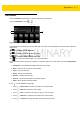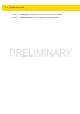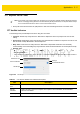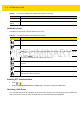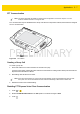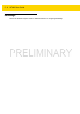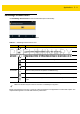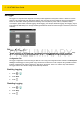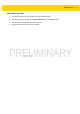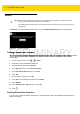User's Manual Part 1
Applications 5 - 9
DataWedge Demonstration
Use DataWedge Demonstration to demonstrate data capture functionality.
Figure 5-5 DataWedge Demonstration Window
Either press the device Scan key or touch the yellow scan button in the application to enable data capture. The
captured data appears in the text field below the yellow button.
Table 5-3 DataWedge Demonstration Icons
Feature Icon Description
Illumination Select to disable imager illumination (RS507 and RS6000 only).
Select to enable imager illumination (RS507 and RS6000 only).
Connection Indicates that an RS507 or RS6000 Bluetooth imager is not connected to the WT6000.
Indicates that an RS507 or RS6000 Bluetooth imager is connected to the WT6000.
Indicates that an RS4000 laser scanner is not connected to the WT6000.
Indicates that an RS4000 laser scanner is connected to the WT6000.
Scan Mode Select to enable picklist mode (RS507 and RS6000 only).
Select to enable normal scan mode (RS507 and RS6000 only).
Menu Opens a menu to view the application information or to set the application DataWedge
profile.
NOTE
See WT6000 Integrator Guide for information on DataWedge configuration.