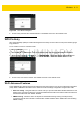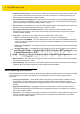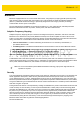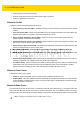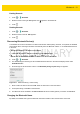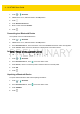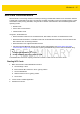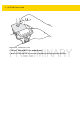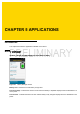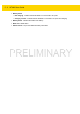User's Manual Part 1
Wireless 4 - 9
Figure 4-9 Push Button Dialog Box
2. On the router, press the Wi-Fi Protected button. The WT6000 connects to the wireless router.
WPS Pin Entry
Wi-Fi Protected Setup (WPS) is a feature allowing devices to easily connect to Wi-Fi access points without typing a
long password.
To use a PIN to connect to a wireless router:
1. Log in to the router.
2. Go to the Add WPS Client screen. Refer to the wireless router user documentation specific information.
3. On the WT6000, touch > Wi-Fi > > WPS Pin Entry. A dialog box displays with an Pin number.
Figure 4-10 Pin Entry Dialog Box
4. On the router, enter the Pin number. The WT6000 connects to the wireless router.
Wi-Fi Advanced Features
Some additional Wi-Fi settings cannot be accessed from the User Interface. They can be configured by using Wi-Fi
(CSP). Refer to EMDK documentation for the details on the Wi-Fi settings configuration using the Wi-Fi CSP.
•
Auto Time Config - Using this feature, the device can sync up its time with Zebra WLAN infrastructure. This
feature works only when the device is connected to Zebra WLAN infrastructure and the feature is enabled on
the WLAN infrastructure side. Default: disabled.
•
PMKID Caching - Allows the device to skip 802.1x authentication during roaming if it had previously
connected to that AP with a full 802.1x authentication. Default: disabled. Note: disable OKC when enabling
PMKID Caching.