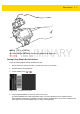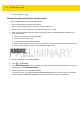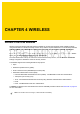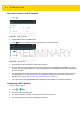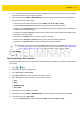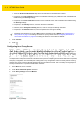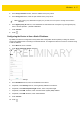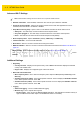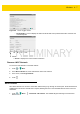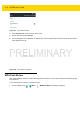User's Manual Part 1
Wireless 4 - 5
4. In the Proxy hostname text box, enter the address of the proxy server.
5. In the Proxy port text box, enter the port number for the proxy server.
6. In the Bypass proxy for text box, enter addresses for web sites that do not require to go through the proxy
server. Use the separator “|” between addresses.
7. Touch Connect.
8. Touch .
Configuring the Device to Use a Static IP Address
By default, the device is configured to use Dynamic Host Configuration Protocol (DHCP) to assign an Internet
protocol (IP) address when connecting to a wireless network. To configure the device to connect to a network using
a static IP address:
1. In the Wi-Fi list, touch a network.
2. Touch Show advanced options checkbox.
3. Touch IP settings and select Static.
Figure 4-4 Static IP Settings
4. In the IP address text box, enter an IP address for the device.
5. If required, in the Gateway text box, enter a gateway address for the device.
6. If required, in the Network prefix length text box, enter a the prefix length.
7. If required, in the DNS 1 text box, enter a Domain Name System (DNS) address.
8. If required, in the DNS 2 text box, enter a DNS address.
9. Touch Connect.
10. Touch .
NOTE
When entering proxy addresses the Bypass proxy for field, do not use spaces or carriage returns between
addresses.