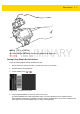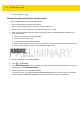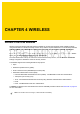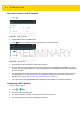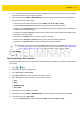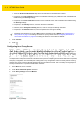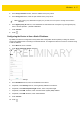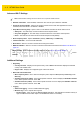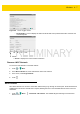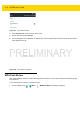User's Manual Part 1
4 - 2 WT6000 User Guide
Scan and Connect to a Wi-Fi Network
1. Touch .
Figure 4-1 Settings Screen
2. Slide the Wi-Fi switch to the ON position.
3. Touch Wi-Fi. The WT6000 searches for WLANs in the area and lists them.
Figure 4-2 Wi-Fi Screen
4. Scroll through the list and select the desired WLAN network.
5. For open networks, touch profile once or press and hold and then select Connect to network or for secure
networks enter the required password or other credentials then touch Connect. See the system administrator
for more information.
6. The WT6000 obtains a network address and other required information from the network using the dynamic
host configuration protocol (DHCP) protocol. To configure the TC8000 with a fixed internet protocol (IP)
address, See Configuring the Device to Use a Static IP Address on
page 4-5.
7. In the Wi-Fi setting field, Connected appears indicating that the WT6000 is connected to the WLAN.
Configuring a Wi-Fi Network
To set up a Wi-Fi network:
1. Touch > Wi-Fi.
2. Slide the switch to the ON position.
3. The device searches for WLANs in the area and lists them on the screen.
4. Scroll through the list and select the desired WLAN network.