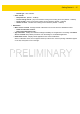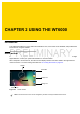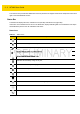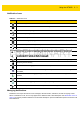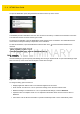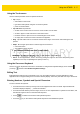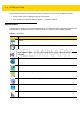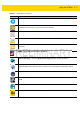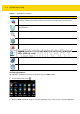User's Manual Part 1
2 - 4 WT6000 User Guide
To open the Notification panel, drag the Status bar down from the top of the screen.
Figure 2-2 Notification Panel
The WT6000 provides notifications when the user connects an accessory or cables into the interface connectors.
The notification list the connector and the type of cable.
To respond to a notification, open the Notifications Panel and then touch a notification. The Notifications Panel
closes and the subsequent activity is dependent on the notification.
To clear all notifications, open the Notifications Panel and then touch . All event-based notifications are
removed.
Ongoing notifications remain in the list.
To close the Notification Panel, swipe the Notifications Panel up.
Quick Settings
Use Quick Settings to get to frequently used settings, like turning on airplane mode. To open Quick Settings, swipe
down from the top of the screen with two fingers or twice with one finger.
Figure 2-3 Quick Settings
To change a setting, just touch the icon:
•
Display brightness: Slide to lower or increase the brightness of the screen.
•
Wi-Fi network: Turn Wi-Fi on or off. To open Wi-Fi settings, touch the Wi-Fi network name.
•
Bluetooth settings: Turn Bluetooth on or off. To open Bluetooth settings, touch the Bluetooth.
•
Airplane mode: Turn airplane mode on or off. Airplane mode means device will not connect to Wi-Fi or
Bluetooth.
•
Auto-rotate: Lock the device’s orientation in portrait or landscape mode or set to automatically rotate.