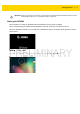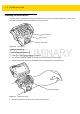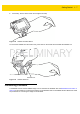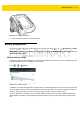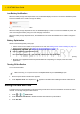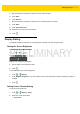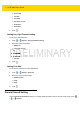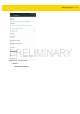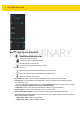User's Manual Part 1
Getting Started 1 - 9
Figure 1-12 Battery Installation
4. Press the battery down until it snaps into place.
Battery Management
To check the charge status of the main battery, on the Home screen touch > > About device > Status.
Battery status indicates that the battery is discharging (not charging) and Battery level lists the battery charge (as
a percentage of fully charged).
Monitor Battery Usage
The Battery screen lists which applications consume the most battery power. Also use it to turn off applications that
were downloaded if they are consuming too much power.
Touch > > Battery.
Figure 1-13 Battery Screen
The Battery screen lists the applications using the battery. The discharge graph at the top of the screen shows the
rate of the battery discharge since last charged (short periods of time when connected to a charger are shown as
thin green lines at the bottom of the chart), and how long it has been running on battery power.
Touch an application in the Battery screen to display details about its power consumption. Different applications
display different information. Some applications include buttons that open screens with settings to adjust power
use.