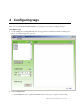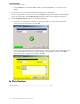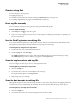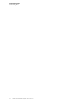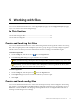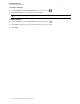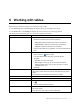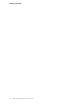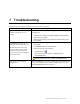User's Manual
Table Of Contents
: UWD-3100 DartWand Software User Guide 1.0 17
6 Working with tables
Both tabs in the DartWand software user interface include a table:
The Inventory table on the Inventory tab displays all tags in the UWB receive range.
The Status table on the Config tab displays the status of the tags recently programmed.
The following table describes how you can use and configure these tables.
Task Instructions
Copy the table content to the clipboard
1. Clear the Auto Refresh check box (Inventory tab only).
2. Right-click the table and select one of the following:
• Copy Table: Copies the entire table content to the clipboard
• Copy Selection: Copies the selected rows to the clipboard
• Copy Cell: Copies the value of the last cell clicked
3. Paste the copied data into any application, such as Microsoft Windows
Excel.
Save the table content to file
1. Clear the Auto Refresh check box (Inventory tab only).
2. Click the Save icon
above the table.
3. In the Save Status Report dialog box, provide the following
information:
• File name: The name of the report
• Save as type: The file type, which can be plain text with tab
delimiter between values (.txt), rich text (.rtf), HTML, or comma
separated values (.csv)
4. Click Save.
Hide a table column Do one of the following:
• Right-click a column header and clear the check mark from the column
name.
• Press Ctrl and click the header of the column to be hidden.
Show a table column Right-click a column header and select the column to show.
Move a table column Drag a column header to the new position.
Resize a table column 1. Move the pointer over the border between two columns so it changes
to
.
2. Click and drag the border as required.
Sort by a table column Click a column header to sort the table by this table. An arrow appears next
to the column header.
To reverse the sort order, click the column header again.