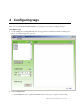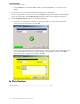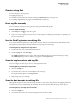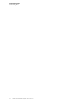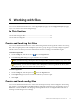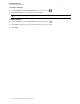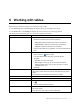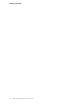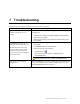User's Manual
Table Of Contents
: UWD-3100 DartWand Software User Guide 1.0 13
Configuring tags
Create a tag list
Create a tag list
You can add tags to the tag list by:
Typing (on page 13)
Sending an LF broadcast
message by clicking the Find Tags button (on page 13)
Scann
ing a tag barcode (on
page 13) or box barcode (on page
13)
Enter tag IDs manually
You can manually add tags to the tag list by entering the individual tag IDs.
To enter tagIDs manually:
1 On Config tab, click
to clear the tag list.
2 Type one or more tag IDs exactly as shown on the tag label, including any leading zeros, putting each
tag on a separate line.
Use the Find Tag button to add tag IDs
You can use the Find Tag button to add tag IDs to the list. When you click this button, DartWand sends a
low frequency (LF) broadcast message that detects which tags are in LF range.
To add tag IDs by using the Find Tag button:
1 Position the tags close to the UWD-3100 hardware.
2 On the Config tab, click Find Tags.
The UWB Tag Scan dialog box opens. When the DartWand software has detected all tags in range,
the UWB Tag dialog box closes and the tags appear in the Tag List field.
Scan the tag barcode to add tag IDs
You can configure several tags at once by scanning their barcode.
To add tagIDs by scanning the tag barcode:
1 Click the Config tab.
2 Use the barcode scanner to scan the 2D barcode on the tag.
The tag ID should appear in the Tag List field.
3 Repeat Step 2 for up to 100 tags.
Scan the box barcode to add tag IDs
ZES typically ships boxes that contain 20 tags. Each box comes with a large 2D barcode shipping label that
contains a list of every individual tag ID. Scanning this barcode quickly adds all 20 tags to the tag list.
To add tag IDs by scanning the box barcode:
1 Click the Config tab.
2 Use the barcode scanner to scan the large 2D barcode on the box label.