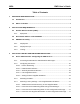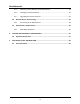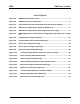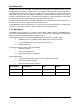User's Manual
Table Of Contents
- Portable Wireless Router
- Installation Requirements
- Installing the MEA Portable Wireless Router
- Device Administration: Configuring the PWR Devices
- External Device Provisioning
- Infrastructure Requirements
- License and Warranty Information
- FCC Regulatory Information
MEA PWR User’s Guide
List of Figures
Figure 2-1 PWR6300 Identification Label ............................................................................3
Figure 2-2. PWR External Connection Point.......................................................................3
Figure 3-1. Enter Network Password Initial Web Page Authentication Dialog .................7
Figure 3-2. MEA Device Administration Redirecting Web Page.........................................8
Figure 3-3. MEA Device Administration Home Page (Super User Login)..........................9
Figure 3-4. EWR (PWR) Device Administration Configuration Page (Super User Login)
10
Figure 3-5. Configuration Change Verification ..................................................................13
Figure 3-6. System Update Save Completed Web Page ...................................................14
Figure 3-7. Device Reset Prompt Web Page ......................................................................15
Figure 3-8. Device Reset in Progress Web Page...............................................................16
Figure 3-9. Restore Factory Settings Web Page................................................................18
Figure 3-10. Confirm Changes Window for Restore Factory Settings .........................19
Figure 3-11. Factory Settings Restored Web Page..........................................................19
Figure 3-12. Enter New Password Web Page..................................................................20
Figure 3-13. Confirm Changes Window for Enter New Password .................................21
Figure 3-14. Password Changed Confirmation Web Page..............................................21
Figure 3-15. Update Device Firmware Web Page.............................................................22
Figure 3-16. Confirm Upload Window for Firmware Update..........................................22
Figure 3-17. Firmware Upload Progress Web Page.........................................................23
Figure 3-18. External Device Provisioning Table.............................................................24
v