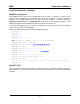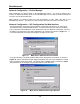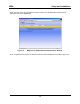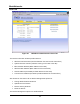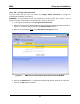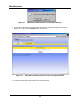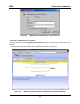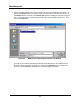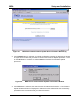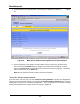Installation Guide
Table Of Contents
- Overview
- Description of the MEA System
- Introduction
- Subscriber Devices (SDs)
- Wireless Routers (WRs)
- Intelligent Access Points (IAPs)
- VMM6300 - Vehicle Mounted Modem
- EWR6300 - Enhanced Wireless Router
- PWR6300 Portable Wireless Router
- Mobile Internet Switching Controller (MiSC)
- Operational View of the MEA System
- Network Architecture
- Unified Modes of Operation
- Quality of Service (QoS) and User Priority Features
- Setup and Installation
- Subscriber Device (SD)
- Intelligent Access Point (IAP)
- Wireless Router (WR)
- Mobile Internet Switching Controller (MiSC)
- Upgrade MiSC/DHCP Configuration (optional)
- MAC Address Tables
- Site Selection/Deployment Guidelines
- Customer Service Information
- License and Warranty Information
- FCC Regulatory Information
- Safety Information for the MEA Products
- Safety Certification
MeshNetworks
As the Firmware is being uploaded, a status page is displayed as shown in Figure
29.
4.
5.
Figure 29. MEA Device Administration Update Device Status Window
At the completion of the update, the IAP’s SBC must be reset for the update to take
effect. Select the Finished button to navigate to the Reset Device window, and then
click on the Reset button as described in the procedure located on page 30. The device
will reset and return to the Home tab.
Note: Do not close the browser until the process is complete.
Home Tab – Restore Factory Defaults
From the Home Tab, the user can select Restore Factory Defaults to restore the configuration
settings to Factory Default settings. By selecting the Restore Factory Defaults button, the IAP
setting will be returned to the default configuration. The user will receive a caution message
before proceeding with the restore process as shown in Figure 30.
26