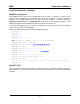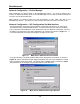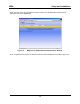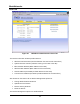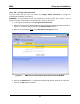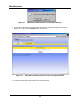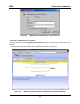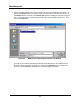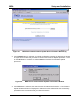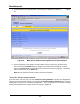Installation Guide
Table Of Contents
- Overview
- Description of the MEA System
- Introduction
- Subscriber Devices (SDs)
- Wireless Routers (WRs)
- Intelligent Access Points (IAPs)
- VMM6300 - Vehicle Mounted Modem
- EWR6300 - Enhanced Wireless Router
- PWR6300 Portable Wireless Router
- Mobile Internet Switching Controller (MiSC)
- Operational View of the MEA System
- Network Architecture
- Unified Modes of Operation
- Quality of Service (QoS) and User Priority Features
- Setup and Installation
- Subscriber Device (SD)
- Intelligent Access Point (IAP)
- Wireless Router (WR)
- Mobile Internet Switching Controller (MiSC)
- Upgrade MiSC/DHCP Configuration (optional)
- MAC Address Tables
- Site Selection/Deployment Guidelines
- Customer Service Information
- License and Warranty Information
- FCC Regulatory Information
- Safety Information for the MEA Products
- Safety Certification
MEA Setup and Installation
Figure 27. MEA Device Administration Update Device Firmware Window (2)
2. If the Upload button is selected, an upload confirmation message is displayed as shown
in Figure 28 to confirm that you want to continue the Firmware Update procedure. Click
on the OK button to continue or select Cancel to terminate the Firmware Update
procedure.
Figure 28. MEA Device Administration Update Confirmation Window
3. If the OK button is selected, the new Firmware is loaded into the device. The Firmware
Update window will then be displayed to indicate that the selected file was successfully
uploaded and to recommend that you reboot the device.
25