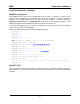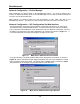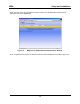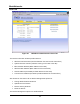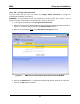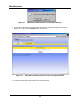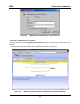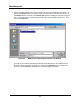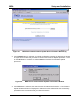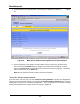Installation Guide
Table Of Contents
- Overview
- Description of the MEA System
- Introduction
- Subscriber Devices (SDs)
- Wireless Routers (WRs)
- Intelligent Access Points (IAPs)
- VMM6300 - Vehicle Mounted Modem
- EWR6300 - Enhanced Wireless Router
- PWR6300 Portable Wireless Router
- Mobile Internet Switching Controller (MiSC)
- Operational View of the MEA System
- Network Architecture
- Unified Modes of Operation
- Quality of Service (QoS) and User Priority Features
- Setup and Installation
- Subscriber Device (SD)
- Intelligent Access Point (IAP)
- Wireless Router (WR)
- Mobile Internet Switching Controller (MiSC)
- Upgrade MiSC/DHCP Configuration (optional)
- MAC Address Tables
- Site Selection/Deployment Guidelines
- Customer Service Information
- License and Warranty Information
- FCC Regulatory Information
- Safety Information for the MEA Products
- Safety Certification
MEA Setup and Installation
Home Tab – Change Admin Password
From the Home tab, the user can select the Change Admin Password to change the
administrator password of the device.
WARNING – If the password is lost, the password can only be reset at the factory. Do not
forget to record the information in an appropriate location for future use.
To change the password, select Change Admin Password. 1.
2.
3.
Enter the new password will be displayed on the Change Password window as shown in
Figure 21. Enter the new password in the New Password textbox.
Enter the new password again
in the New Password (again) textbox.
Figure 21. MEA Device Administration Enter New Password Window
Click on the Submit button. A confirmation window will appear as shown in Figure 22.
Click on the OK button to continue.
4.
21