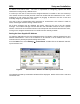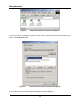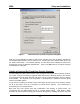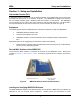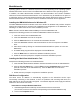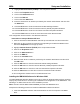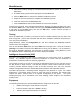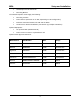Installation Guide
Table Of Contents
- Overview
- Description of the MEA System
- Introduction
- Subscriber Devices (SDs)
- Wireless Routers (WRs)
- Intelligent Access Points (IAPs)
- VMM6300 - Vehicle Mounted Modem
- EWR6300 - Enhanced Wireless Router
- PWR6300 Portable Wireless Router
- Mobile Internet Switching Controller (MiSC)
- Operational View of the MEA System
- Network Architecture
- Unified Modes of Operation
- Quality of Service (QoS) and User Priority Features
- Setup and Installation
- Subscriber Device (SD)
- Intelligent Access Point (IAP)
- Wireless Router (WR)
- Mobile Internet Switching Controller (MiSC)
- Upgrade MiSC/DHCP Configuration (optional)
- MAC Address Tables
- Site Selection/Deployment Guidelines
- Customer Service Information
- License and Warranty Information
- FCC Regulatory Information
- Safety Information for the MEA Products
- Safety Certification
MeshNetworks
2.
3.
4.
5.
6.
7.
Start driver install by clicking on d:\software\meaclientinstall.exe (where “d” is the CD-
ROM drive)
The MEA Setup program will be displayed. Click the OK button.
Click the Next button to continue the software installation process.
Follow the onscreen prompts to complete the installation process.
Insert the antenna into the WMC6300 card.
Insert theWMC6300 card into the PCMCIA slot of the host computer.
If MeshView is desired, insert the MEA Administration Software and Documentation CD, open
the Windows Start menu, click on Run, and then type d:\software\meamvsetup.exe (where d
is the letter of the CD-ROM drive) and click the OK button. Follow onscreen prompts to
complete the installation process.
Testing
When the WMC6300 is inserted, you should receive an audible indicator that the device has
been recognized. (If there was a problem with the driver installation, Windows will prompt you
for a new device installation.)
Using MeshTray, select the Configuration tab, and then configure the WMC6300 address
scheme to be “User Supplied”.
Click on the Windows Start button and select Run from the popup menu. Enter the command
ipconfig in the textbox and click on the OK button to check your IP address. If an IP address in
the range of 10.x.y.2 is displayed, the transceiver is working properly. Using MeshTray, reset
the WMC6300 back to addressing scheme used to deploy the network.
Intelligent Access Point (IAP)
The IAP is an infrastructure device that is positioned at a fixed location such as a building
rooftop. The IAP6300 requires professional installation to ensure that the installation is
performed in accordance with FCC licensing regulations.
The principle function of the IAP is to provide the Subscriber Devices in the coverage area of
the IAP access to wired services. The IAP also provides a fixed location reference for Geo-
Location, provides wireless routing for units in the IAPs coverage area, and is the principal
network management interface to associated Wireless Routers and Subscriber Devices.
The MEA IAP provides a mounting bracket designed to be attached to a pole. For a MEA
deployment, a permanent power source for each IAP must be provided. The standard IAP
requires AC power, however there is an optional configuration for DC power. The RJ-45
weatherproof plug can be terminated in the field, allowing custom lengths to be assembled
quickly on site.
Equipment
The following list defines the standard MEA hardware components for the IAP:
• IAP Box with N-type Female Antenna Connector
• 120V A/C Power Cable with a NEMA 5-15 plug
• Antenna with N-type Male Antenna Connector
4