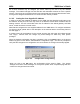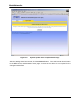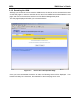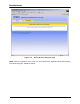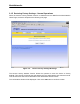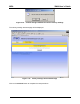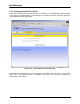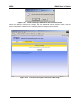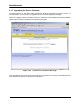User's Manual
Table Of Contents
- Vehicle Mounted Modem
- Installation Requirements
- Installing the MEA Vehicle Mounted Modem
- Device Administration: Configuring the VMM Devices
- External Device Provisioning
- Infrastructure Requirements
- License and Warranty Information
- FCC Regulatory Information
MEA VMM User’s Guide
All of these schemes may be assigned per device, either by the user or by the network
manager. The network manager can also limit the user-selectable schemes or force a specific
scheme. Devices in each of these schemes can interoperate and communicate with each other,
so long as the assigned addresses do not conflict and are mutually routable.
3.1.2.5 Setting the User Supplied IP Address
In order to set the user-supplied IP address for the VMM, the User-Supplied radio button must
be selected. At that point, the user may enter an IP address, subnet mask consistent with the
existing network. The user should also enter the IP address of the default gateway and DNS
server, as well as enter the domain name.
Note that this configures the user-supplied address for the VMM device. To configure addresses
for ethernet clients, please refer to the description of the External Device Provisioning frame of
this web page in .
A similar screen will be displayed for the access account (the web page will indicate Normal
User Login). Normal users can change only those settings for which they have system
privileges.
When the desired configuration has been completed, click on the Apply button on the Device
Addressing panel on the Device Administration Configuration Page. You will be prompted to
verify that the changes to the configuration are correct before the changes are actually applied.
Figure 3-5. Configuration Change Dialog
When you click on the OK button, the configuration will be saved in Flash. The System
Settings Have Been Saved message on the System Update Save Completed page will then
confirm the changes have been saved.
13