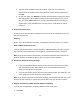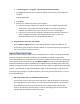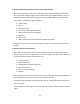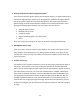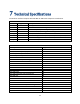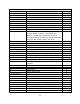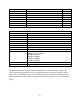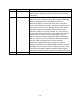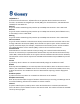User's Manual
Table Of Contents
- 1 Introduction
- 2 Networking Basics
- 3 Installing Printer
- 4 Configuring the Printer
- Network Settings
- Configuring the Printer through the Operator Control Panel
- Configuring Wireless through the Printer Web Page
- Configuring Wireless through the Driver Toolbox
- Using ZXP Toolbox Wireless Settings Load/Save Buttons
- Using RADIO CONTROL Menu
- Using SET DEFAULTS Menu
- Simple Roaming Used During Connection
- Setting Up an Ad-Hoc (Peer) Network
- Multi-homing Considerations
- 5 Monitor Wireless Performance
- Wireless Info Pages
- Signal Strength
- Noise Floor
- Data Rate
- DHCP & MAC Address Info Page
- Wireless Statistics Info Page
- Wireless Statistics Success and Failure Rates
- Main Status Display Wireless Errors
- Viewing Wireless Information through Printer Web Page
- Viewing Wireless Information through Windows Printer Driver Toolbox
- 6 Troubleshooting
- 7 Technical Specifications
- 8 Glossary
- 9 Compliance Information
54
4. Arrange the Network to Reduce Signal Absorption
Even when the wireless signal is able to pass through an object, it is slightly weakened. If
it passes through too many objects, it can be significantly weakened. All objects absorb
part of the wireless signal when it passes through them, but certain types of objects
absorb enough to cause communications problems. To avoid signal absorption, avoid
placing the following items between your access point and your printer:
• Stacks of paper or books
• Multiple walls or floors
• Crowds of people
• Objects containing water, such as fish tanks
• Plants
Place your access point as high in the room as possible to avoid signal absorption.
5. Add Addition Access Point
If the access point is too far away from the printer or the current access point has too
many wireless clients attached to it, try adding a second wireless access point to your
network that is closer to the printer. Make sure that you use different channels for the
two access points.
6. Conduct Site Survey
The location of your wireless network may have too many access points within range of
the printer. Access points on the same or adjacent channels can interfere with each
other, causing reduced signal strength, retries and corrupted packets. To find out about
the access points in the area, use a tool such a NetStumbler or InSSIDer. NetStumbler
(also known as Network Stumbler) is a tool for Windows XP (Vista and Windows 7 not
yet supported) that facilitates detection of Wireless LANs using the 802.11b, 802.11a
and 802.11g WLAN standards. It will provide information on access points found, the
channels they are using and the signal strength. Armed with this information, you may
be able to reconfigure your wireless network to reduce interference and improve signal
strength.