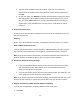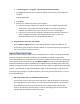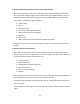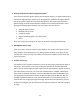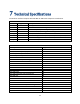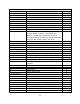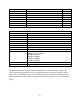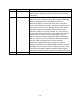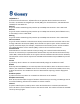User's Manual
Table Of Contents
- 1 Introduction
- 2 Networking Basics
- 3 Installing Printer
- 4 Configuring the Printer
- Network Settings
- Configuring the Printer through the Operator Control Panel
- Configuring Wireless through the Printer Web Page
- Configuring Wireless through the Driver Toolbox
- Using ZXP Toolbox Wireless Settings Load/Save Buttons
- Using RADIO CONTROL Menu
- Using SET DEFAULTS Menu
- Simple Roaming Used During Connection
- Setting Up an Ad-Hoc (Peer) Network
- Multi-homing Considerations
- 5 Monitor Wireless Performance
- Wireless Info Pages
- Signal Strength
- Noise Floor
- Data Rate
- DHCP & MAC Address Info Page
- Wireless Statistics Info Page
- Wireless Statistics Success and Failure Rates
- Main Status Display Wireless Errors
- Viewing Wireless Information through Printer Web Page
- Viewing Wireless Information through Windows Printer Driver Toolbox
- 6 Troubleshooting
- 7 Technical Specifications
- 8 Glossary
- 9 Compliance Information
52
b. Click All Programs or Programs ->Accessories->Command Prompt.
c. Type ping followed by a space and the IP address of the wireless access point. For
example:
ping 192.168.0.100
d. Press Enter.
e. Check to see whether the access point responds:
• If the access point responds, you will see several lines appear that start with
“Reply from.” It is possible that the printer did not connect to the wireless
network. Turn off and then restart the printer to try to connect again.
• If the access point does not respond, it will take several seconds and then you
will see “Request timed out.” You will need to take steps to repair the
connection between the PC and the wireless network.
8. Ping the Printer to See if it is Accessible
Use the INFO and NEXT soft-keys on the OCP to display the wireless IP Address. As
shown above, print the printer with this address. If a timeout results, then the printer is
not connected to the wireless network.
Improve Wireless Signal Strength
A common reason wireless printers fail to communicate over a network is poor wireless signal
quality. If the signal is too weak, too distorted, or blocked by an object, it cannot carry
information between the access point and the printer. To determine if the printer is receiving a
strong signal from the access point, Use the INFO and NEXT soft-keys on the OCP to display to
display the Wireless Info pages and Statistics. The Signal Strength and Noise Floor values may
indicate poor signal strength or noisy environment. Drops in signal strength can be intermittent,
however, and although the signal quality appears high, it may drop during certain conditions.
If you think signal strength is a problem between your access point and the printer, try one or
more of the following:
1. Move the Printer Closer to the Wireless Access Point
If the printer is too far away from the access point, it will not be able to communicate
with other devices on the network. For most indoor wireless networks, the maximum
distance between the access point and the printer is approximately 100 feet (30
meters). This distance could be longer or shorter, depending upon the layout of the
network and the limitations of the access point.