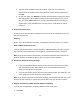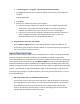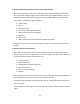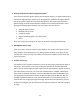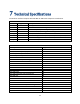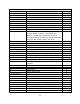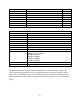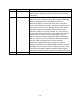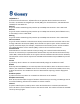User's Manual
Table Of Contents
- 1 Introduction
- 2 Networking Basics
- 3 Installing Printer
- 4 Configuring the Printer
- Network Settings
- Configuring the Printer through the Operator Control Panel
- Configuring Wireless through the Printer Web Page
- Configuring Wireless through the Driver Toolbox
- Using ZXP Toolbox Wireless Settings Load/Save Buttons
- Using RADIO CONTROL Menu
- Using SET DEFAULTS Menu
- Simple Roaming Used During Connection
- Setting Up an Ad-Hoc (Peer) Network
- Multi-homing Considerations
- 5 Monitor Wireless Performance
- Wireless Info Pages
- Signal Strength
- Noise Floor
- Data Rate
- DHCP & MAC Address Info Page
- Wireless Statistics Info Page
- Wireless Statistics Success and Failure Rates
- Main Status Display Wireless Errors
- Viewing Wireless Information through Printer Web Page
- Viewing Wireless Information through Windows Printer Driver Toolbox
- 6 Troubleshooting
- 7 Technical Specifications
- 8 Glossary
- 9 Compliance Information
51
f. Type the router IP address into your browser. Type your user name and
password for the wireless access point (wireless router) when prompted and
Click OK.
g. On the main page, click Wireless or another selection where settings are stored.
The SSID appears. Write down the SSID, security type, and the security keys if
they are shown. Note: Make sure you copy them down exactly, including any
capital letters. Store the SSID and the security keys in a safe place for future
reference.
5. Check Your Security Keys
A security key is like a password. All devices on the same wireless network must share
the same security key.
WEP key
Exactly 10 or 26 hexadecimal characters. Hexadecimal characters are A-F, a-f, and 0-9.
WPA or WPA2 passphrase or key
From 8 to 63 ASCII characters. ASCII characters in a WPA passphrase are case-sensitive.
The currently recommended minimum length for a passphrase is twenty characters.
Note: If you do not know this information, see the documentation that came with the
wireless network, or contact the person who set up your wireless network.
6. Check Your Advanced Security Settings
• If you are using MAC address filtering to limit access to your wireless network,
you must add the printer MAC address to the list of addresses allowed to
connect to the wireless access point.
• If you set the wireless access point to issue a limited number of IP addresses, you
must change this so that the printer can be added.
Note: If you do not know how to make these changes, see the documentation that came
with the wireless network, or contact the person who set up your wireless network.
7. Ping the Access Point to Make Sure the Network Is Working
If you do not already know it, find the IP address of the access point.
a. Click Start.