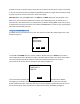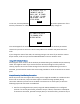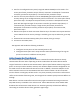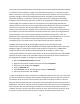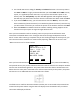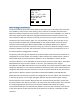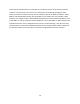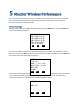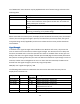User's Manual
Table Of Contents
- 1 Introduction
- 2 Networking Basics
- 3 Installing Printer
- 4 Configuring the Printer
- Network Settings
- Configuring the Printer through the Operator Control Panel
- Configuring Wireless through the Printer Web Page
- Configuring Wireless through the Driver Toolbox
- Using ZXP Toolbox Wireless Settings Load/Save Buttons
- Using RADIO CONTROL Menu
- Using SET DEFAULTS Menu
- Simple Roaming Used During Connection
- Setting Up an Ad-Hoc (Peer) Network
- Multi-homing Considerations
- 5 Monitor Wireless Performance
- Wireless Info Pages
- Signal Strength
- Noise Floor
- Data Rate
- DHCP & MAC Address Info Page
- Wireless Statistics Info Page
- Wireless Statistics Success and Failure Rates
- Main Status Display Wireless Errors
- Viewing Wireless Information through Printer Web Page
- Viewing Wireless Information through Windows Printer Driver Toolbox
- 6 Troubleshooting
- 7 Technical Specifications
- 8 Glossary
- 9 Compliance Information
38
There may be occasions where it is desirable to connect the printer to two entirely separate
networks. In this scenario, the hosts on one network are not reachable through the other
network. To make this work correctly, the two networks must be on different subnets. The IP
Address and Subnet Mask settings must be properly set to achieve this. For example, if both
interfaces are configured with a Subnet Mask of 255.255.0, the wired interface IP Address is set
to 192.168.0.11 and the wireless interface IP Address is set to 192.168.1.47, both interfaces are
on different subnets. If the configuration of the printer network settings is not done correctly,
communications may fail due to packets being sent on the wrong interface. When configured
for different subnets, the printer does not provide a bridge between the two networks.