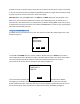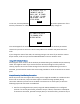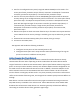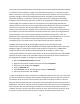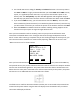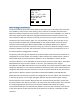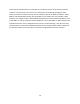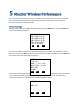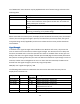User's Manual
Table Of Contents
- 1 Introduction
- 2 Networking Basics
- 3 Installing Printer
- 4 Configuring the Printer
- Network Settings
- Configuring the Printer through the Operator Control Panel
- Configuring Wireless through the Printer Web Page
- Configuring Wireless through the Driver Toolbox
- Using ZXP Toolbox Wireless Settings Load/Save Buttons
- Using RADIO CONTROL Menu
- Using SET DEFAULTS Menu
- Simple Roaming Used During Connection
- Setting Up an Ad-Hoc (Peer) Network
- Multi-homing Considerations
- 5 Monitor Wireless Performance
- Wireless Info Pages
- Signal Strength
- Noise Floor
- Data Rate
- DHCP & MAC Address Info Page
- Wireless Statistics Info Page
- Wireless Statistics Success and Failure Rates
- Main Status Display Wireless Errors
- Viewing Wireless Information through Printer Web Page
- Viewing Wireless Information through Windows Printer Driver Toolbox
- 6 Troubleshooting
- 7 Technical Specifications
- 8 Glossary
- 9 Compliance Information
37
Multi-homing Considerations
The printer has both wired and wireless Ethernet interfaces that can be used at the same time.
This capability is referred to as multi-homing, where a device has multiple interfaces with a
different IP address assigned to each interface. If you intend to use this capability, care must be
taken with regard to the IP addresses assigned and whether both interfaces connect to the
same network or different networks. If instead you intend to use only one interface then the
remainder of this section doesn’t apply. It is recommended, however, that if you plan to use
only the wireless interface that you disable DHCP on the wired interface and set the wired
interface network settings (IP Address, Subnet Mask and Gateway Address) to a different
subnet than the one the wireless interface is using. This can be as simple as setting the wired
interface IP Address to: 0.0.0.0. This will prevent a wireless interface communications error if
the wired interface is plugged into a network.
The primary multi-homing issue depends upon whether both wired and wireless interfaces are
configured for the same subnet. For example, if both interfaces are configured with a Subnet
Mask of 255.255.0, the wired interface IP Address is set to 192.168.0.11 and the wireless
interface IP Address is set to 192.168.0.47, both interfaces are on the same subnet. The Subnet
Mask determines the span of the subnet. In this case, any IP Address in the range of
192.168.0.0 to 192.168.0.255 falls within the same subnet. If the wired interface IP Address was
changed to 192.168.1.11, the interfaces would be on different subnets. If the Subnet Mask was
changed to 255.255.0.0 for both interfaces, then both interfaces would be on the same subnet
again and the IP Address range for that subnet would be 192.168.0.0 to 192.168.255.255.
When both wired and wireless interfaces are configured for the same subnet and connected to
a network, the printer can no longer distinguish between the two interfaces when routing
Ethernet packets to the network. While packets are received on both interfaces, packets that
are being routed to the network are likely to be returned on the wired interface. This is because
the routing algorithm will look for the first interface available that satisfies the routing
requirements based upon the destination IP Address. Given this, both interfaces must connect
to the same network so that any host that sends packets to the printer is reachable on both
interfaces.
WIRELESS INFO
SSID: Ed2
CHAN = 5 SIG = 100%
NOISE FLOOR =-90 dBm
AD-HOC WEP RC4
54 Mbps
PREV NEXT EXIT