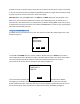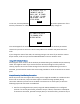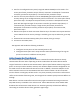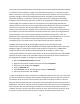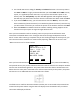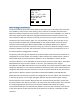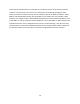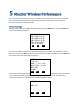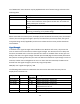User's Manual
Table Of Contents
- 1 Introduction
- 2 Networking Basics
- 3 Installing Printer
- 4 Configuring the Printer
- Network Settings
- Configuring the Printer through the Operator Control Panel
- Configuring Wireless through the Printer Web Page
- Configuring Wireless through the Driver Toolbox
- Using ZXP Toolbox Wireless Settings Load/Save Buttons
- Using RADIO CONTROL Menu
- Using SET DEFAULTS Menu
- Simple Roaming Used During Connection
- Setting Up an Ad-Hoc (Peer) Network
- Multi-homing Considerations
- 5 Monitor Wireless Performance
- Wireless Info Pages
- Signal Strength
- Noise Floor
- Data Rate
- DHCP & MAC Address Info Page
- Wireless Statistics Info Page
- Wireless Statistics Success and Failure Rates
- Main Status Display Wireless Errors
- Viewing Wireless Information through Printer Web Page
- Viewing Wireless Information through Windows Printer Driver Toolbox
- 6 Troubleshooting
- 7 Technical Specifications
- 8 Glossary
- 9 Compliance Information
35
computers are powered on doesn’t matter. The printer will only look for the ad-hoc network or
establish an ad-hoc network on the same channel as the ad-hoc network that the printer was
first connected to.
Before establishing an ad-hoc network, you may need to establish IP Addresses and Subnet
Mask for the computers and printer. It is likely that a DHCP server may be unavailable. The
computers may power up and assign themselves Automatic Private IP Addresses in the range of
169.254.0.0 to 169.254.255.255 if a DHCP server is unreachable. If this is the case, then you will
need to disable DHCP in the printer and assign an unused static IP Address to the printer that is
within this range and set the printer Subnet mask to 255.255.0.0. A better approach would be
to assign static IP addresses to the printer and all the computers that will be part of the ad-hoc
network. IP addresses in the range 192.168.0.0 to 192.168.0.255 with a Subnet Mask of
255.255.255.0 are often used for this purpose. Remember that each device must have a unique
IP address and common Subnet Mask.
Be careful about the computer IP Address and Subnet Mask that the wired Ethernet
connection is using. If the computer wired IP address is on the same Subnet as the wireless
interface (i.e., both are using a 192.168.0.X IP Address with Subnet Mask of 255.255.255.0) then
communications over the wireless interface may fail because the Ethernet packets intended for
the wireless interface may be routed through the wired interface. This issue can be addressed
by disabling the computer wired interface or assigning a static IP Address to the wireless
interface that puts it on a different Subnet than the wired interface.
If you plan to use both wired and wireless Ethernet printer interfaces at the same time, see the
“Multi-homing Considerations” section. The configuration of the IP Address and Subnet Mask
on each printer interface must be set correctly depending upon whether the two interfaces are
connected to the same network or totally separate networks. Improperly configured network
settings may result in a communications failure.
Instructions for establishing an ad-hoc network on a computer or laptop may vary between OS
versions and wireless adaptors. The following steps are generic but should be helpful for getting
started:
1. There is usually a wireless icon in the task bar which can be used to access a wireless
Setup Utility. Right click on the icon and open the Utility.
2. Add an ad-hoc network. There may be an Add button you can click, followed by clicking
on “Create an ad hoc network”.
3. You should be presented with a dialog to enter the SSID or network name. The name
can be 1 – 32 text characters. Pick a name that is meaningful and easy to remember.
Write it down! Click Next.