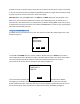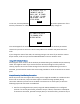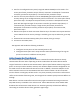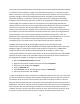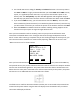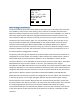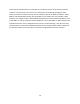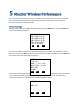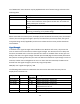User's Manual
Table Of Contents
- 1 Introduction
- 2 Networking Basics
- 3 Installing Printer
- 4 Configuring the Printer
- Network Settings
- Configuring the Printer through the Operator Control Panel
- Configuring Wireless through the Printer Web Page
- Configuring Wireless through the Driver Toolbox
- Using ZXP Toolbox Wireless Settings Load/Save Buttons
- Using RADIO CONTROL Menu
- Using SET DEFAULTS Menu
- Simple Roaming Used During Connection
- Setting Up an Ad-Hoc (Peer) Network
- Multi-homing Considerations
- 5 Monitor Wireless Performance
- Wireless Info Pages
- Signal Strength
- Noise Floor
- Data Rate
- DHCP & MAC Address Info Page
- Wireless Statistics Info Page
- Wireless Statistics Success and Failure Rates
- Main Status Display Wireless Errors
- Viewing Wireless Information through Printer Web Page
- Viewing Wireless Information through Windows Printer Driver Toolbox
- 6 Troubleshooting
- 7 Technical Specifications
- 8 Glossary
- 9 Compliance Information
34
The security hole provided by ad-hoc networking is not the ad-hoc network itself but the bridge
it provides into other networks, usually in the corporate environment. If a computer using an
ad-hoc connection is also using a wired or wireless infrastructure network at the same time, it is
providing a bridge to the secured organizational network through the unsecured Ad-hoc
connection. Bridging is in two forms. A direct bridge requires the configuration of a bridge
between the two connections and is thus unlikely to be initiated unless explicitly desired. An
indirect bridge is the shared resources on the computer. The indirect bridge provides two
security hazards. The first is that critical organizational data obtained via the secured network
may be on the computer drive and thus exposed to discovery via the unsecured Ad-hoc
network. The second is that a computer virus or otherwise undesirable code may be placed on
the computer via the unsecured ad-hoc connection and thus has a route to the organizational
secured network. In this case, the person placing the malicious code need not "crack" the
passwords to the organizational network, the legitimate user has provided access via a normal
and routine log-in. The malefactor simply needs to place the malicious code on the
unsuspecting user's end node system via the open (unsecured) ad-hoc connection.
The WiFi networking standards (including 802.11g) require only that ad-hoc mode
communication supports 11 Mbps bandwidth. You should expect that WiFi devices supporting
54 Mbps or higher in infrastructure mode, will drop back to a maximum of 11 Mbps when
changed to ad-hoc mode. Ad-hoc mode should generally be viewed as "slower" than
infrastructure mode for this reason. Some wireless cards can be configured to provide 54 Mbps
operation in ad-hoc mode. If this is desirable, all peers that will join the ad-hoc network must
be configured for 54 Mbps. To configure this using Windows XP:
1. Open the Network Connections windows.
2. Right click the wireless network connection and select Properties.
3. At the top of the dialog, click Configure.
4. Click the Advanced tab.
5. Under Property, look for the appropriate setting, like IBSS Mode.
6. Select the desired Value and click OK.
In order to establish the ad-hoc network with the ZXP Series 8 for the first time, you must setup
the ad-hoc network on a computer with a wireless adapter then connect the printer to the ad-
hoc network. Once the printer has successfully connected to the ad-hoc network, it will save
away the necessary parameters to re-connect to the same network the next time the printer is
powered on. If the ad-hoc network is not found when powered on, the printer will establish the
ad-hoc network with the same settings used when first connected to the ad-hoc network. A
computer can then connect to the ad-hoc network at a later time and access the printer. Once
the printer has been connected to the ad-hoc network, the order that the printer and