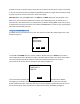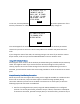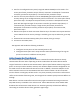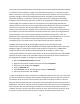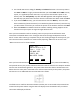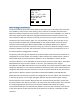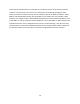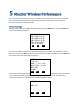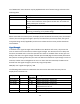User's Manual
Table Of Contents
- 1 Introduction
- 2 Networking Basics
- 3 Installing Printer
- 4 Configuring the Printer
- Network Settings
- Configuring the Printer through the Operator Control Panel
- Configuring Wireless through the Printer Web Page
- Configuring Wireless through the Driver Toolbox
- Using ZXP Toolbox Wireless Settings Load/Save Buttons
- Using RADIO CONTROL Menu
- Using SET DEFAULTS Menu
- Simple Roaming Used During Connection
- Setting Up an Ad-Hoc (Peer) Network
- Multi-homing Considerations
- 5 Monitor Wireless Performance
- Wireless Info Pages
- Signal Strength
- Noise Floor
- Data Rate
- DHCP & MAC Address Info Page
- Wireless Statistics Info Page
- Wireless Statistics Success and Failure Rates
- Main Status Display Wireless Errors
- Viewing Wireless Information through Printer Web Page
- Viewing Wireless Information through Windows Printer Driver Toolbox
- 6 Troubleshooting
- 7 Technical Specifications
- 8 Glossary
- 9 Compliance Information
32
In this case, the Setup Wizard should be run again to establish valid wireless parameters. If the
wireless parameters are valid, but the connection still fails, the display changes to:
This could happen if the access point itself has been modified and the wireless parameters
stored in the printer are incorrect. Run the Setup Wizard to establish new parameters that
work.
If you change the state of the radio, the resulting change is not saved. If you wish the state to
be permanent, make sure you execute SAVE SETTINGS in the main wireless menu.
Using SET DEFAULTS Menu
Executing this menu results in all the wireless parameters being set to default and permanently
saved. This might be useful if you wish to flush the wireless settings from the printer for
security purposes or to enter all the settings from scratch for troubleshooting. Once this is
executed, you will need to conduct the entire setup procedure in order to connect to an access
point.
Simple Roaming Used During Connection
While the printer does not support full roaming such as might be available in a mobile wireless
device such as an iPhone, the printer does support a limited roaming capability during
connection. When the printer tries to establish a connection to an access point, it takes the
following steps until connection is established:
1. Scan for the configured access point (using both SSID and BSSID) on the configured
channel. If no access point found, proceed to step 2. If found, connection is attempted.
If connection successful, proceed to step 6 (done). If connection fails, proceed to step 3.
THE WIRELESS SETUP IS
INCOMPLETE AND THE
RADIO CAN'T BE TURNED
ON. SET DHCP, IP ADDR
AND NETMASK. RUN THE
SETUP WIZARD.
CANCEL
AP CONNECTION FAILED.
TRY RUNNING SETUP
WIZARD INSTEAD.
CANCEL