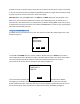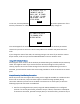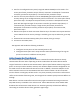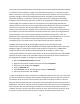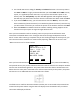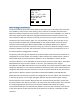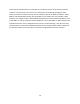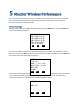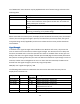User's Manual
Table Of Contents
- 1 Introduction
- 2 Networking Basics
- 3 Installing Printer
- 4 Configuring the Printer
- Network Settings
- Configuring the Printer through the Operator Control Panel
- Configuring Wireless through the Printer Web Page
- Configuring Wireless through the Driver Toolbox
- Using ZXP Toolbox Wireless Settings Load/Save Buttons
- Using RADIO CONTROL Menu
- Using SET DEFAULTS Menu
- Simple Roaming Used During Connection
- Setting Up an Ad-Hoc (Peer) Network
- Multi-homing Considerations
- 5 Monitor Wireless Performance
- Wireless Info Pages
- Signal Strength
- Noise Floor
- Data Rate
- DHCP & MAC Address Info Page
- Wireless Statistics Info Page
- Wireless Statistics Success and Failure Rates
- Main Status Display Wireless Errors
- Viewing Wireless Information through Printer Web Page
- Viewing Wireless Information through Windows Printer Driver Toolbox
- 6 Troubleshooting
- 7 Technical Specifications
- 8 Glossary
- 9 Compliance Information
31
provides a means to quickly restore connection to a particular access point or select connection
to one of several access points available using different profiles. It might also be useful to setup
a group of printers to all connect to the same access point.
Warning! When using the Save button, the WEP key or WPA passphrase can be saved in the
XML file. If you are concerned about the security risk of exposing the key or passphrase in a
plain text file, then delete the key or passphrase entry before clicking Save. In this case, the key
or passphrase will not be saved to the file. When the Load button is used, the key or passphrase
will need to be manually entered.
Using RADIO CONTROL Menu
The Radio Control menu allows you to turn the radio on and off. After selecting the menu, the
display changes to:
Use the UP and DOWN soft-key to select enable or disable then press SELECT. If the radio is
connected and you select disable, the radio is disconnected from the access point. If the radio is
not connected and you select enable and the stored wireless parameters are valid, a
connection to the access point is attempted. The display changes to:
If the connection succeeds, the display changed back to the main wireless menu. Before
attempting a connection, the wireless parameters are checked to see if they are valid (this
doesn’t guarantee that a connection will occur as the parameters may be valid but not correct
for the access point). If the parameters are found to be invalid, the display changes to:
RETURN
RADIO ENABLE
RADIO DISABLE
UP DOWN SELECT
WAIT FOR THE AP
CONNECTION TO
COMPLETE.
CANCEL