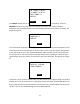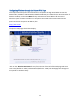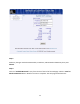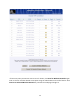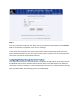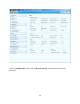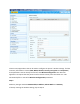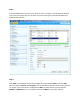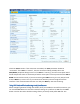User's Manual
Table Of Contents
- 1 Introduction
- 2 Networking Basics
- 3 Installing Printer
- 4 Configuring the Printer
- Network Settings
- Configuring the Printer through the Operator Control Panel
- Configuring Wireless through the Printer Web Page
- Configuring Wireless through the Driver Toolbox
- Using ZXP Toolbox Wireless Settings Load/Save Buttons
- Using RADIO CONTROL Menu
- Using SET DEFAULTS Menu
- Simple Roaming Used During Connection
- Setting Up an Ad-Hoc (Peer) Network
- Multi-homing Considerations
- 5 Monitor Wireless Performance
- Wireless Info Pages
- Signal Strength
- Noise Floor
- Data Rate
- DHCP & MAC Address Info Page
- Wireless Statistics Info Page
- Wireless Statistics Success and Failure Rates
- Main Status Display Wireless Errors
- Viewing Wireless Information through Printer Web Page
- Viewing Wireless Information through Windows Printer Driver Toolbox
- 6 Troubleshooting
- 7 Technical Specifications
- 8 Glossary
- 9 Compliance Information
30
Check the Status section. If the connection succeeded, the State parameter should be
“connected”. If the State is “inactive”, then the connection failed, probably due to the
WPA/WPA2 passphrase being incorrect. If the State is “scanning”, then the access point wasn’t
found and periodic scans are underway to find the access point. This may mean that the SSID or
BSSID was entered incorrectly. If you are connecting with WEP security, the only way to know
that the WEP key is correct is to try to communicate with the printer through the wireless
interface. If the communication fails then it is likely the WEP key was entered wrong.
Using ZXP Toolbox Wireless Settings Load/Save Buttons
When configuring wireless through the toolbox, after you establish a successful connection, you
can click the Save button to save all the wireless settings as a profile to an XML file. The Load
button can then be used to load the settings from a previously saved profile XML file. This