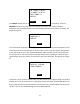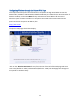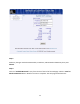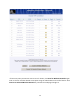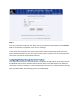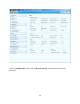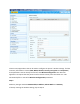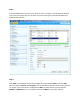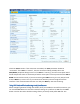User's Manual
Table Of Contents
- 1 Introduction
- 2 Networking Basics
- 3 Installing Printer
- 4 Configuring the Printer
- Network Settings
- Configuring the Printer through the Operator Control Panel
- Configuring Wireless through the Printer Web Page
- Configuring Wireless through the Driver Toolbox
- Using ZXP Toolbox Wireless Settings Load/Save Buttons
- Using RADIO CONTROL Menu
- Using SET DEFAULTS Menu
- Simple Roaming Used During Connection
- Setting Up an Ad-Hoc (Peer) Network
- Multi-homing Considerations
- 5 Monitor Wireless Performance
- Wireless Info Pages
- Signal Strength
- Noise Floor
- Data Rate
- DHCP & MAC Address Info Page
- Wireless Statistics Info Page
- Wireless Statistics Success and Failure Rates
- Main Status Display Wireless Errors
- Viewing Wireless Information through Printer Web Page
- Viewing Wireless Information through Windows Printer Driver Toolbox
- 6 Troubleshooting
- 7 Technical Specifications
- 8 Glossary
- 9 Compliance Information
28
Step 2:
Press the Scan button to initiate a scan. Once the scan is complete, scroll through the wireless
access points and select the one you want to connect to using the associated checkbox. The
display should look like:
Step 3:
If the SSID is not displayed (access point configured to not broadcast SSID), enter the SSID.
Select the desired Security and Encryption. The choices will be limited to what the access point
can accept. If the access point is configured for WEP, you must choose correctly between
WEP40 and WEP104 (there is no way do determine the WEP key size). Skip to Step 5.