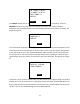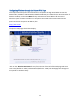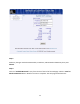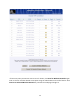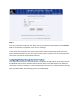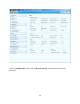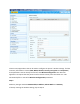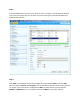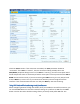User's Manual
Table Of Contents
- 1 Introduction
- 2 Networking Basics
- 3 Installing Printer
- 4 Configuring the Printer
- Network Settings
- Configuring the Printer through the Operator Control Panel
- Configuring Wireless through the Printer Web Page
- Configuring Wireless through the Driver Toolbox
- Using ZXP Toolbox Wireless Settings Load/Save Buttons
- Using RADIO CONTROL Menu
- Using SET DEFAULTS Menu
- Simple Roaming Used During Connection
- Setting Up an Ad-Hoc (Peer) Network
- Multi-homing Considerations
- 5 Monitor Wireless Performance
- Wireless Info Pages
- Signal Strength
- Noise Floor
- Data Rate
- DHCP & MAC Address Info Page
- Wireless Statistics Info Page
- Wireless Statistics Success and Failure Rates
- Main Status Display Wireless Errors
- Viewing Wireless Information through Printer Web Page
- Viewing Wireless Information through Windows Printer Driver Toolbox
- 6 Troubleshooting
- 7 Technical Specifications
- 8 Glossary
- 9 Compliance Information
21
The CANCEL soft-key can be used to exit the Setup Wizard without connecting. Press the
CONNECT soft-key to connect to the access point. The printer will conduct a wireless
association and proceed with security key handshaking with the access point if necessary. The
display changes to:
If the connection completes successfully, the current wireless settings are automatically saved
so that the printer will automatically re-connect after a power cycle. The display changes back
to the main wireless menu. The “RETURN WITHOUT SAVE” selection can be used to exit from
the wireless menu. The antenna icon on the OCP will be active, providing an indication of the
signal strength with up to 4 bars. If connection to the access point fails, the display will change
to:
If this occurs, there is likely a problem with the data entered or the signal strength is too low to
reliably connect to the access point. Try improving the signal strength if below 50%. Make sure
that the SSID and security key/passphrase is correct then retry the Setup Wizard. If connection
still fails, refer to the troubleshooting section for additional help.
THE PRINTER IS READY
TO CONNECT TO THE AP.
PRESS CONNECT TO
PROCEED.
CONNECT CANCEL
WAIT FOR THE AP
CONNECTION TO
COMPLETE.
CANCEL
AP CONNECTION FAILED.
CHECK KEY, SSID AND
SIGNAL STRENGTH.
CANCEL