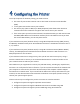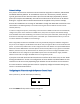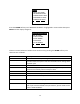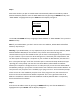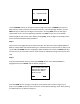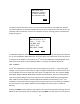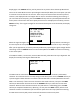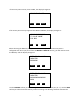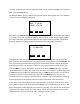User's Manual
Table Of Contents
- 1 Introduction
- 2 Networking Basics
- 3 Installing Printer
- 4 Configuring the Printer
- Network Settings
- Configuring the Printer through the Operator Control Panel
- Configuring Wireless through the Printer Web Page
- Configuring Wireless through the Driver Toolbox
- Using ZXP Toolbox Wireless Settings Load/Save Buttons
- Using RADIO CONTROL Menu
- Using SET DEFAULTS Menu
- Simple Roaming Used During Connection
- Setting Up an Ad-Hoc (Peer) Network
- Multi-homing Considerations
- 5 Monitor Wireless Performance
- Wireless Info Pages
- Signal Strength
- Noise Floor
- Data Rate
- DHCP & MAC Address Info Page
- Wireless Statistics Info Page
- Wireless Statistics Success and Failure Rates
- Main Status Display Wireless Errors
- Viewing Wireless Information through Printer Web Page
- Viewing Wireless Information through Windows Printer Driver Toolbox
- 6 Troubleshooting
- 7 Technical Specifications
- 8 Glossary
- 9 Compliance Information
19
If the access point security is set to WEP, the display changes to:
-OR-
If the access point security supports both WPA and WPA2, the display changes to:
When selecting the WEP key size, you must know the key size that the access point is
configured with. Once you press either the WEP40 or WEP104 soft-key, you will need to enter
the WEP key and the display changes to:
-OR-
Use the CHANGE soft-key to scroll through the hex character choices (0 -9, A – F). Use the NEXT
soft-key to select the next character position to change. The blinking character indicates the
SELECT WEP KEY SIZE.
WEP40 WEP104 CANCEL
SELECT SECURITY MODE.
IF YOU ARE UNSURE,
PICK WPA2.
WPA WPA2 CANCEL
ENTER WEP KEY, 10 HEX
CHARACTERS:
0000000000
CHANGE NEXT EXIT
ENTER WEP KEY, 26 HEX
CHARACTERS:
000000000000000000000
00000
CHANGE NEXT EXIT