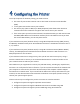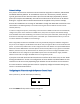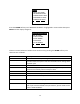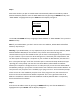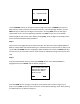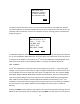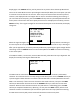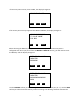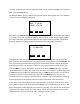User's Manual
Table Of Contents
- 1 Introduction
- 2 Networking Basics
- 3 Installing Printer
- 4 Configuring the Printer
- Network Settings
- Configuring the Printer through the Operator Control Panel
- Configuring Wireless through the Printer Web Page
- Configuring Wireless through the Driver Toolbox
- Using ZXP Toolbox Wireless Settings Load/Save Buttons
- Using RADIO CONTROL Menu
- Using SET DEFAULTS Menu
- Simple Roaming Used During Connection
- Setting Up an Ad-Hoc (Peer) Network
- Multi-homing Considerations
- 5 Monitor Wireless Performance
- Wireless Info Pages
- Signal Strength
- Noise Floor
- Data Rate
- DHCP & MAC Address Info Page
- Wireless Statistics Info Page
- Wireless Statistics Success and Failure Rates
- Main Status Display Wireless Errors
- Viewing Wireless Information through Printer Web Page
- Viewing Wireless Information through Windows Printer Driver Toolbox
- 6 Troubleshooting
- 7 Technical Specifications
- 8 Glossary
- 9 Compliance Information
13
Press the DOWN soft-key until “WIRELESS SETTINGS” is highlighted in reverse video then press
SELECT and the display changes to:
There are several selections hidden. These can be seen by pressing the DOWN soft-key. The
selections are as follows:
Menu Selection Description
RETURN WITHOUT SAVE Exit the current menu, returning to the previous menu.
SAVE SETTINGS Save any setting that have been changed then return to the
previous menu. The printer will then remember these settings after
a power cycle.
RADIO CONTROL
Turn the radio on or off.
SETUP WIZARD Enter the setup wizard, which takes you through the steps to
connect to an access point one step at a time.
DHCP MODE
Enable disable DHCP mode.
SET IP ADDRESS Set the IP Address. Only needed if DHCP is disabled.
SET SUBNET MASK
Set the Subnet Mask. Only needed if DHCP is disabled.
SET DEFAULT GATEWAY
Set the Default Gateway. Only needed if DHCP is disabled.
SET DEFAULTS
Erase all the wireless settings. If the radio is on, the radio is turned
off. If you want the defaults to be permanent, you will need to also
select “SAVE SETTINGS”.
RETURN
> PRINT TEST CARDS
> NETWORK SETTINGS
> LAMINATOR SETTINGS
> ADVANCED SETTINGS
> WIRELESS SETTINGS
UP DOWN SELECT
RETURN WITHOUT SAVE
SAVE SETTINGS
> RADIO CONTROL
> SETUP WIZARD
> DHCP MODE
> SET IP ADDRESS
UP DOWN SELECT