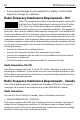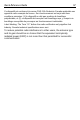User's Manual
Table Of Contents
- Warranty
- Introduction
- About This Guide
- Features
- Unpacking
- Optional Accessories
- Installation
- Installing the VC70 on a Forklift
- Mounting the Vehicle Computer
- U Mount Installation
- Mounting onto an Over-Head Cross-Beam Example
- Mounting onto an Over-Head Cage Example
- Mounting on a Dashboard or Horizontal Surface Example
- Installing the Optional QWERTY/AZERTY Keyboard
- Installing an Optional VC5090 Keyboard on VC70
- Installing a Numeric Keyboard
- Installing a Keyboard Protection Grill
- Installing a Scanner Mount
- Installing the VC70 on a Cart, a Wall, or a Desktop
- RAM Mount Installation
- Installing an External Antenna
- Installing the External Roof-mounted Antenna
- Connecting an External Speaker to VC70
- Installing an External Microphone Mount
- Installing a Micro SD Card
- Installing the VC70 on a Forklift
- Electrical Power Wiring
- Powering the VC70 On/Off
- Connecting Accessories
- Maintenance
- Troubleshooting
- Regulatory Information
- Radio Modules
- Bluetooth® Wireless Technology
- Wireless Device Country Approvals
- Country Roaming
- Ad-Hoc Operation (2.4 GHz band)
- Frequency of Operation - IC
- Health and Safety Recommendations
- RF Exposure Guidelines
- Power Supply
- Batteries
- Radio Frequency Interference Requirements - FCC
- Radio Frequency Interference Requirements - Canada
- Marking and European Economic Area (EEA)
- Japan (VCCI) - Voluntary Control Council for Interference
- Other Countries
- Waste Electrical and Electronic Equipment (WEEE)
62 VC70 Vehicle Computer
Software Support
Zebra wants to ensure that customers have the latest release of entitled software
at the time of product purchase.
To confirm that your Zebra device shipped with the latest release of entitled
software, visit: www.zebra.com/support. Check for the latest software from
Software Downloads > Product Line/Product > Go.
If your device does not have the latest entitled software release as of your product
purchase date, please e-mail a request to Zebra at:
entitlementservices@zebra.com.
You must include the following essential device information with your request:
• Model number
• Serial number
• Proof of purchase
• Title of the software download you are requesting.
If it is determined by Zebra that your device is entitled to the latest software
release, you will receive an e-mail containing a link directing you to a Zebra Web
site to download the appropriate software.