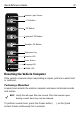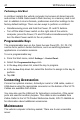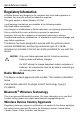User's Manual
Table Of Contents
- Warranty
- Introduction
- About This Guide
- Features
- Unpacking
- Optional Accessories
- Installation
- Installing the VC70 on a Forklift
- Mounting the Vehicle Computer
- U Mount Installation
- Mounting onto an Over-Head Cross-Beam Example
- Mounting onto an Over-Head Cage Example
- Mounting on a Dashboard or Horizontal Surface Example
- Installing the Optional QWERTY/AZERTY Keyboard
- Installing an Optional VC5090 Keyboard on VC70
- Installing a Numeric Keyboard
- Installing a Keyboard Protection Grill
- Installing a Scanner Mount
- Installing the VC70 on a Cart, a Wall, or a Desktop
- RAM Mount Installation
- Installing an External Antenna
- Installing the External Roof-mounted Antenna
- Connecting an External Speaker to VC70
- Installing an External Microphone Mount
- Installing a Micro SD Card
- Installing the VC70 on a Forklift
- Electrical Power Wiring
- Powering the VC70 On/Off
- Connecting Accessories
- Maintenance
- Troubleshooting
- Regulatory Information
- Radio Modules
- Bluetooth® Wireless Technology
- Wireless Device Country Approvals
- Country Roaming
- Ad-Hoc Operation (2.4 GHz band)
- Frequency of Operation - IC
- Health and Safety Recommendations
- RF Exposure Guidelines
- Power Supply
- Batteries
- Radio Frequency Interference Requirements - FCC
- Radio Frequency Interference Requirements - Canada
- Marking and European Economic Area (EEA)
- Japan (VCCI) - Voluntary Control Council for Interference
- Other Countries
- Waste Electrical and Electronic Equipment (WEEE)
46 VC70 Vehicle Computer
Troubleshooting
Problem Cause Solution
VC70 does not
power on or
shuts off
suddenly.
The power cable ignition
sense wire (yellow) is not
connected properly.
Verify that the power cable is
connected properly.
Main Power switch on the
right side of the vehicle
computer is in the off position.
Turn the Main Power switch to the on
position.
Power cable not connected or
unplugged.
Connect power cable to power cable
port on bottom of the vehicle
computer. Press the Power button to
wake up the VC70.
If VC70 is powered by a
vehicle battery, the vehicle
battery is depleted.
Replace or charge the vehicle battery.
Cannot see
characters on
display.
VC70 not powered on. Check that the Main Power switch on
the top of the VC70 is in the on
position.
Press the Power button.
Screen is too bright or too
dark.
Adjust the brightness; see
Controlling
Screen Brightness on page 40
.
VC70 is in Suspend mode
(green Power LED is off)
Press the Power button to wake up the
VC70.
Application
does not
respond.
VC70 is not communicating
with the AP (Communication
LED is off).
Bring the VC70 closer to the AP. If
problem continues, contact your
System Administrator.
Optional
scanner does
not operate.
Scanner is not properly
connected to the VC70.
Connect the scanner to the COM1 port
and power up the vehicle computer. If
the problem continues, refer to the
scanner Product Reference Guide or
see your System Administrator.
DataWedge application is not
enabled or set to the correct
COM Port.
Ensure that the DataWedge
application is enabled and set to the
correct port. See VC70 Product
Reference Guide P/N 72-164686-01
for more information.
External power is not
connected.
Verify external power connection.