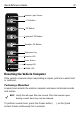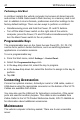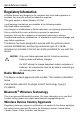User's Manual
Table Of Contents
- Warranty
- Introduction
- About This Guide
- Features
- Unpacking
- Optional Accessories
- Installation
- Installing the VC70 on a Forklift
- Mounting the Vehicle Computer
- U Mount Installation
- Mounting onto an Over-Head Cross-Beam Example
- Mounting onto an Over-Head Cage Example
- Mounting on a Dashboard or Horizontal Surface Example
- Installing the Optional QWERTY/AZERTY Keyboard
- Installing an Optional VC5090 Keyboard on VC70
- Installing a Numeric Keyboard
- Installing a Keyboard Protection Grill
- Installing a Scanner Mount
- Installing the VC70 on a Cart, a Wall, or a Desktop
- RAM Mount Installation
- Installing an External Antenna
- Installing the External Roof-mounted Antenna
- Connecting an External Speaker to VC70
- Installing an External Microphone Mount
- Installing a Micro SD Card
- Installing the VC70 on a Forklift
- Electrical Power Wiring
- Powering the VC70 On/Off
- Connecting Accessories
- Maintenance
- Troubleshooting
- Regulatory Information
- Radio Modules
- Bluetooth® Wireless Technology
- Wireless Device Country Approvals
- Country Roaming
- Ad-Hoc Operation (2.4 GHz band)
- Frequency of Operation - IC
- Health and Safety Recommendations
- RF Exposure Guidelines
- Power Supply
- Batteries
- Radio Frequency Interference Requirements - FCC
- Radio Frequency Interference Requirements - Canada
- Marking and European Economic Area (EEA)
- Japan (VCCI) - Voluntary Control Council for Interference
- Other Countries
- Waste Electrical and Electronic Equipment (WEEE)
44 VC70 Vehicle Computer
8. Torque the torx head screws to 4.0 + 10% kgf-cm (3.5 ± 10% lbs-in).
Replacing the Backup Battery
To replace the backup battery:
1. Place the Main Power switch on the right side of the vehicle computer
to the off position and perform cold boot to electrically disconnect the
battery from the unit.
2. Open the four screws securing the Backup Battery door on the back of
the vehicle computer and remove the door.
3. Open the four screws securing the Backup Battery and disconnect the
Backup Battery connector.
4. Carefully pull the Backup Battery out of the computer.
5. Place the new backup battery into the well.
6. Connect the Backup Battery connector to the connector inside the
Backup Battery well.
7. Secure the battery into location using four screws.
CAUTION Be sure to torque the screws to seal the device properly.
Otherwise, sealing can be compromised.
CAUTION Use ESD precautions when installing the backup
battery.
Backup Battery
Connector
Backup Battery