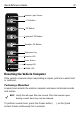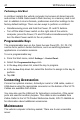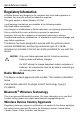User's Manual
Table Of Contents
- Warranty
- Introduction
- About This Guide
- Features
- Unpacking
- Optional Accessories
- Installation
- Installing the VC70 on a Forklift
- Mounting the Vehicle Computer
- U Mount Installation
- Mounting onto an Over-Head Cross-Beam Example
- Mounting onto an Over-Head Cage Example
- Mounting on a Dashboard or Horizontal Surface Example
- Installing the Optional QWERTY/AZERTY Keyboard
- Installing an Optional VC5090 Keyboard on VC70
- Installing a Numeric Keyboard
- Installing a Keyboard Protection Grill
- Installing a Scanner Mount
- Installing the VC70 on a Cart, a Wall, or a Desktop
- RAM Mount Installation
- Installing an External Antenna
- Installing the External Roof-mounted Antenna
- Connecting an External Speaker to VC70
- Installing an External Microphone Mount
- Installing a Micro SD Card
- Installing the VC70 on a Forklift
- Electrical Power Wiring
- Powering the VC70 On/Off
- Connecting Accessories
- Maintenance
- Troubleshooting
- Regulatory Information
- Radio Modules
- Bluetooth® Wireless Technology
- Wireless Device Country Approvals
- Country Roaming
- Ad-Hoc Operation (2.4 GHz band)
- Frequency of Operation - IC
- Health and Safety Recommendations
- RF Exposure Guidelines
- Power Supply
- Batteries
- Radio Frequency Interference Requirements - FCC
- Radio Frequency Interference Requirements - Canada
- Marking and European Economic Area (EEA)
- Japan (VCCI) - Voluntary Control Council for Interference
- Other Countries
- Waste Electrical and Electronic Equipment (WEEE)
42 VC70 Vehicle Computer
Performing a Cold Boot
A cold boot restarts the vehicle computer, but erases all stored records
and entries in RAM. Data saved in flash memory or a memory card is not
lost. In addition it returns formats, preferences and other settings to the
factory default settings. There are two ways to perform a cold boot:
• Simultaneously press and hold the Power, P1 and P3 buttons.
• Turn off the Main Power switch on the right side of the vehicle
computer, press the Power, P1 and P3 buttons simultaneously then
turn the Main Power switch to the on position.
Programmable Keys
The programmable keys on the Quick Access Panel (P1, P2, P3, P4)
can be set to perform certain functions, such as switching between
applications or emulator sessions.
To set a programmable key:
1. From the Start menu, select Settings > Control Panel.
2. Select the Programmable Keys icon.
3. In the Key: drop-down list, select the key to program.
4. In the Action drop-down list, select the function to assign to the key to
perform.
5. Tap OK.
Connecting Accessories
Connect an optional scanner, ActiveSync serial or USB cable, audio or
USB device using the appropriate connector on the bottom of the VC70.
Cables are available from Zebra.
You may also use the USB port for ActiveSync connection, if the serial
ports are used for another purpose. This cable is also available from
Zebra. Refer to the VC70 Product Reference Guide, P/N 72-164686-xx
for information about additional accessories.
Maintenance
The vehicle computer is factory-sealed. There are 3 user accessible
areas: