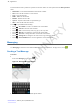User's Manual
Table Of Contents
- Revision History
- Contents
- List of Tables
- List of Figures
- About This Guide
- Getting Started
- Using the TC55
- Calls
- Applications
- Data Capture
- Wireless
- Wireless Wide Area Networks
- Wireless Local Area Networks
- Bluetooth
- Adaptive Frequency Hopping
- Security
- Bluetooth Profiles
- Bluetooth Power States
- Bluetooth Radio Power
- Discovering Bluetooth Device(s)
- Changing the Bluetooth Name
- Connecting to a Bluetooth Device
- Selecting Profiles on the Bluetooth Device
- Unpairing a Bluetooth Device
- Pairing with the CS3070
- Pairing the RS507 Hands-Fee Imager
- Near Field Communications
- Accessories
- Maintenance and Troubleshooting
- Technical Specifications
- Index
Recording Videos
To record a video:
Procedure:
1
Touch
> .
2
Touch the options bar and touch .
Figure 66: Video Mode
3
Touch to adjust exposure, flash, and other settings using the video settings. See Video Settings on page
79
for more information.
4
Touch
and to adjust the zoom level.
5 Point the camera and frame the scene.
6
Touch
to start recording.
The device starts recording the video. The video time remaining appears in the top left of the screen.
7
Touch to end recording.
Note: Previously recorded video displays in the thumbnail at the top right.
8 Touch the thumbnail to access the Gallery application. See Gallery on page 80.
Camera Settings
When in Camera mode, Camera settings are displayed on screen. Touch for the settings to change.
Touch to display the camera setting options.
•
Settings - Touch to open a scrolling list of settings:
• Store location - Include location information with each photo using the device global positioning system
(GPS). Options: On or Off (default).
78 | Applications
Send Feedback | February 2014 | MN000xxxA01
PRELIMINARY